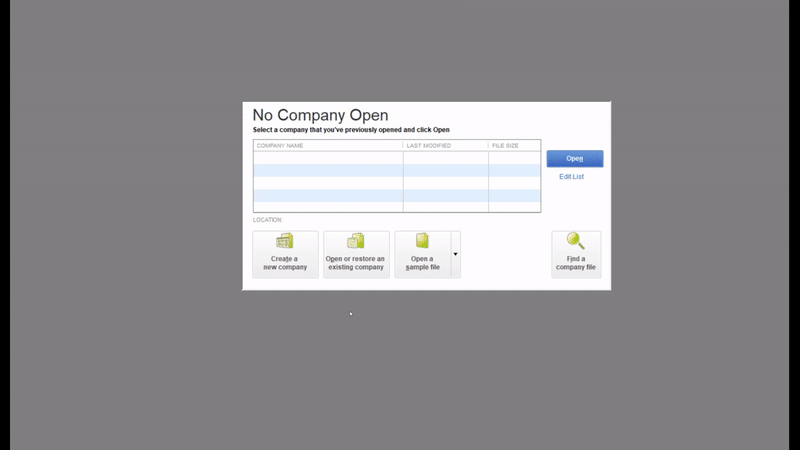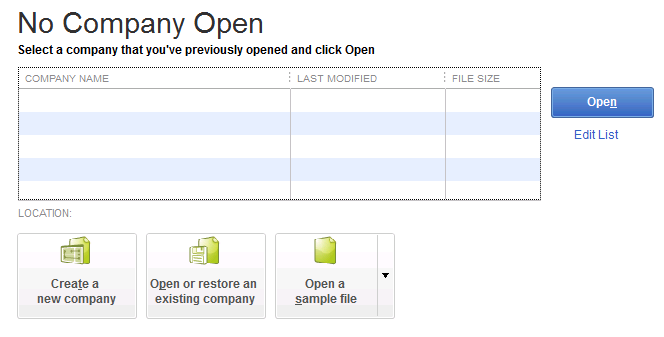Did you know? We recently updated our Getting Started with QuickBooks guide, the first step of which deals with this problem of your users not working on the same company file. Watch the videos to see the steps in action!
If you open QuickBooks and are met with the QuickBooks No Company Open Issue shown below as a new user or after a QuickBooks update, don’t worry this is just QuickBooks needing to know where your Company File is stored so it can be opened.
If you click the “Open or restore an existing company” button and then navigate to your company file (By default C:\Users\Public\Documents\Intuit\QuickBooks\Company Files) this will open the company file.
Once this is done once, the next time you login you should see the company file listed in the previously opened files list and you will no longer have the QuickBooks no company open issue.