It is possible to copy files from Mac to remote computer using a MyWorkspace / My Desktop / MyApplication following these simple instructions.
Mac -> Remote Computer #
In your remote desktop open Windows Explorer to display a list of available drives. As well as displaying the drives that are connected to the remote computer, MyQuickCloud will also map your local Mac drive as you can see highlighted below
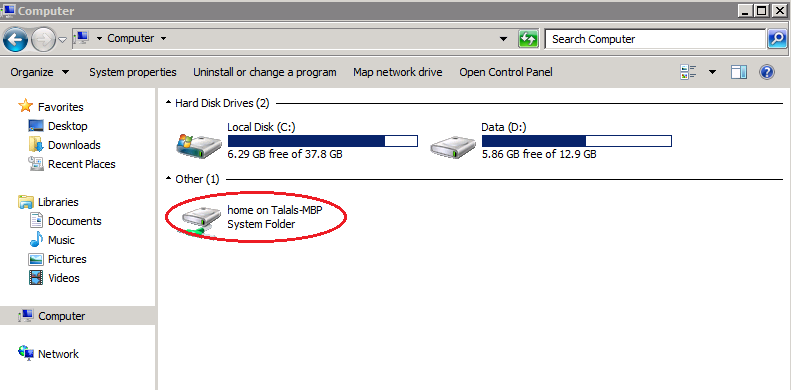
This enables you to simply browse that drive, find the files you need and copy and paste them to the remote computer.
Remote Computer -> Mac #
Once again because MyQuickCloud has mapped the local Mac drive, saving and copying files to the Mac from the remote computer is simple.
You can simply save the file to the mapped Mac drive or again copy and paste from the remote computer’s files into the mapped Mac drive.
This short video shows how to save a file from MyApplication, directly to your local Mac computer.



