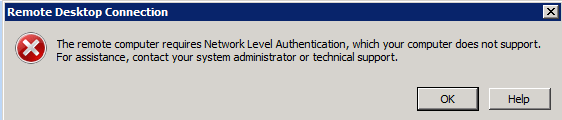Issue #
When attempting to connect to your remote computer you see an error regarding Network Level Authentication Is Turned On
Are You Receiving This Error Message? #
If not? Click here to go to our Interactive Troubleshooter
Manual Fix #
If you would like to perform a manual fix to the Network Level Authentication error, please follow these instructions from the host computer (the computer everyone connects to):
- Open the Start Menu, search for ‘regedit’ and open the Registry Editor as administrator
- Navigate to the following Key:
HKEY_LOCAL_MACHINE\SYSTEM\CurrentControlSet\Control\Terminal Server\WinStations\RDP-Tcp - In the panel on the right, locate the key User Authentication, double click on it and change the value to 0
- Restart the computer
Please note: Incorrectly updating the registry can cause permanent damage to your computer. If you are unsure, please use the Quick Fix registry file or contact the MyQuickCloud support. MyQuickCloud cannot be held responsible for any errors caused due to manual registry changes.