This guide will show you the steps on how to enable multi-factor authentication in MyQuickCloud and give a brief overview on how it works.
How to Enable #
Multi-Factor Authentication provides an extra optional layer of security when logging into MyQuickCloud. To enable it on your account please do the following:-
- Log into your account online https://myquickcloud.com/login/ and click Lets Connect
- Click the Account icon and then on the next screen click the Details icon
- Next to Multi-Factor Authentication click the Enable button
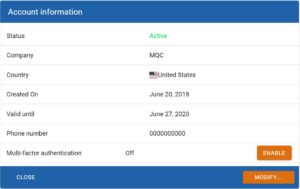
Multi-Factor Authentication is now enabled for all users on your Account. To disable you can follow the same steps but click the disable button, this will then remove the multi-factor authentication from this account.
How it Works #
Now you have enabled Multi-Factor Authentication each time any users on your account login they will receive an email containing a unique code to enter into MyQuickCloud after they have entered their normal username and password as below
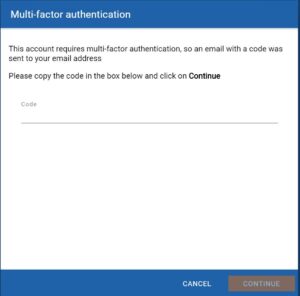
Once the code has been entered you will be logged in as normal