Overview #
You can add or remove items on your subscription, such as users, servers… If you’re adding items, the system will charge the difference straight away and update the recurring amount going forward.
You can also switch the subscription renewal from monthly to yearly.
Note: Reducing the number of users on your subscription only changes the billing cycle. You still need to delete the corresponding user(s) on your account – see Add/Remove users.
Note: If you need to change your payment method, i.e your Credit Card or Paypal, please do this first by following the steps here
How to update your subscription #
For example, the following animation shows how to add a user to your subscription.
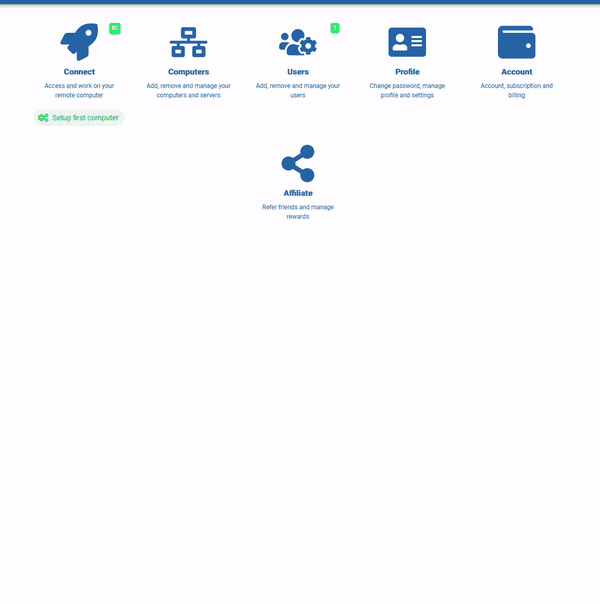
Detailed Steps #
- Go to https://myquickcloud.com/login/ and log in to your account using your credentials
- Click on Account
- Click on Subscription Details
- A summary of your current subscription will appear
- Click on Modify
- Use + and – to change users and computers count
- (Optional) For cloud server changes, click on edit
or remove
if you want to amend these options.
- You will see a summary and confirmation of your subscription at the bottom of the page
- Once you’re OK with the changes, click on Continue
The system will update your subscription, process any outstanding charges and display a confirmation message.
Get Stuck? #
Contact our Clients Service Team and they will be happy to help.