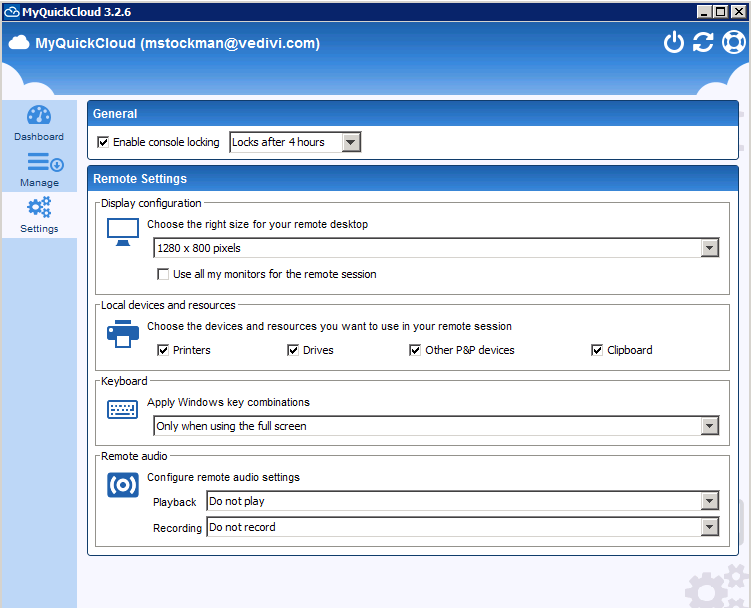Overview of the MyQuickCloud Desktop Application Settings and How To Change Them #
In this article we will learn how to change the MyQuickCloud Desktop Application Settings. There are a number of settings you can change to customize MyQuickCloud so you can meet your specific needs and find what works best for you.
You can find these in the Settings tab of the MyQuickCloud application as shown below
General #
Console Locking: #
With the “Enable console locking” checkbox ticked the MyQuickCloud application will lock after the specified time. We would advise having this setting switched on for security reasons and a time set that suits you. Once the console locks you simply just need to enter your password again to unlock. Please note that the lock will not affect any currently open sessions so you will not keep getting locked out of your host computer.
Remote Settings #
Display: #
The first box enables you to set a specific screen resolution for your remote window or simply set to fullscreen to utilise your entire display
If you tick the “Use all my monitors for the remote session” checkbox, If you have multiple monitors the remote session to the host computer will span across them. If you leave this unticked and have multiple monitors, the remote session will display on just one monitor.
Local Devices and Resources: #
This section allows you to select which local devices and resources are available and redirected to the remote host computer.
Printers – When ticked the remote session will attempt to redirect any local printer to your host computer making them available to print. To use redirected printers you may need to complete some additional configuration, or simply use the MyQuickCloud printer instead, Please see this printing article for more detail – How to Print in MyQuickCloud
Drives – When ticked this will make your local drives available in the remote session on the host machine. This means you can easily move files back and forth between the local and host computers
Other P&P Devices – This will allow other Plug & Play devices to be available from the host machine, These are devices that are not printers or drives such as a handheld barcode scanner for instance
Clipboard – When ticked this allows you to copy and paste from the clipboard between the local and host machines
Keyboard #
This is where you can decide how the remote session treats windows key combinations, in other words, what happens when you press the windows key + E for example.
Only when using fullscreen – If you have this setting and your remote session is full screen any windows key combinations will take place on the remote host computer, e.g. you press windows key + E and Windows Explorer will open in the remote session on the host.
On this computer – With this setting, any windows key combinations you press will take effect on your local computer
On the remote computer – With this setting, any windows key combinations you press will take effect on the host computer
Remote Audio #
In the same way as the keyboard above these setting determine how audio is treated and can be changed for both playback and recording
Do not play – When this is set there will be no sound played on the remote session to the host or on the local computer
Play on this computer – With this setting, any sounds triggered in the remote session on the host will play on the local computer
Play on remote computer – With this setting, any sounds triggered in the remote session will play on the remote host computer
Do not record – This will mean that no attempts to record using a microphone etc will be possible
Record from this computer – With this setting, if you attempt to record from the remote session it will use a recording device such as a microphone on your local computer