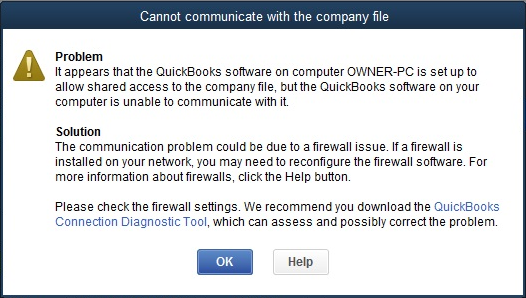Issue: #
When trying to open QuickBooks you receive the below error QuickBooks Cannot Communicate with the Company File
If you see the error message above, restart both your host computer and your remote computer. This will force the QuickBooks network and database managers to restart and communicate correctly with the company file. If the reboot does not work, take a look at Intuit’s support article here:
Not sure how to reboot your host remotely? #
- Sign in to the website using an admin account here: myquickcloud.com/login/
- Click the Computers icon
- Select the computer you wish to restart from the list
- And finally, click the Restart Computer Icon