Issue
When using QuickBooks through MyQuickCloud you get a QuickBooks Freeze When Exporting Reports, the cursor spins for an indefinite amount of time, which either results in a crash, or an indefinite spinning with no progress
Cause
When you first use MyQuickCloud, you get given a brand new user profile to work with. Within this new user profile you may not have opened any programs other than QuickBooks. If you were to launch Microsoft Office for the first time, it would display a message telling you to activate Microsoft Office. This is fine when YOU launch a program like Excel because you know that you need to click Activate, QuickBooks however gets very confused by the message and causes the QuickBooks freeze when exporting reports issue
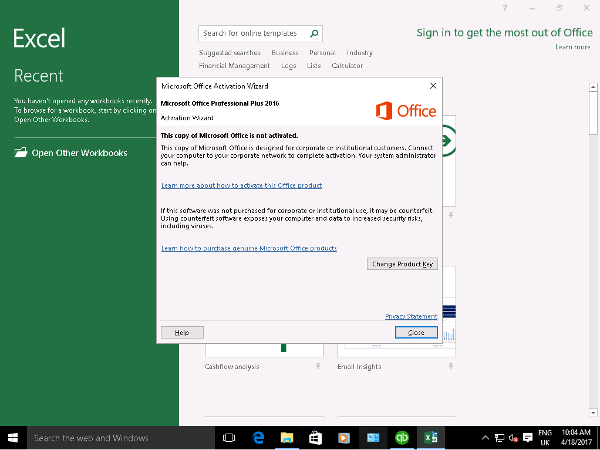
Solution
- Open Microsoft Excel, either through a MyDesktop or by adding Excel as a MyApplication.
- You should receive some sort of pop up (usually about Activation). Follow the instructions in the pop up so it does not appear again when you next start Excel.
- Now you can close Excel, open QuickBooks and run your reports.
Still Stuck?
Open a live chat with our Support Team between 6AM-6PM EST and we can log in and work out what’s going on. Just click the green chat button in the bottom right of this screen.



