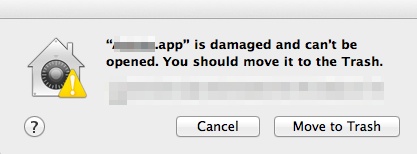Issue: The MyQuickCloud installer won’t open on Mac. It may say that you are trying to run an app from an unidentified developer or it may say that the installer is damaged.
Different versions will give you a different error message but it will say something like: ‘MyQuickCloud-Setup.dmg installer on Mac is damaged and can’t be opened. You should move it to the trash.’
Try solution 1, if you are not given the option to change this setting then you will need to follow solution 2. If you need help following these instruction, get in touch with our support team and we can remote on and assist you.
Please note: These instructions are from third party websites and are not affiliated with MyQuickCloud in any way. Please exercise caution when following any external links from this site.
Solution 1 – for earlier versions of Mac OS X
http://www.tech-recipes.com/rx/45404/mac-downloaded-app-is-damaged-and-cant-be-opened-error-solved/
Solution 2 – for later versions of Mac OS X (Mojave) up until Catalina
http://osxdaily.com/2016/09/27/allow-apps-from-anywhere-macos-gatekeeper/
Solution 3 – for Catalina and Big Sur
https://support.apple.com/en-gb/guide/mac-help/mh40616/11.0/mac/11.0
Solution 4 – Connect via the MyQuickCloud WebApp
If you would rather not to make any changes – or you’re simply in a hurry – try connecting via the new WebApp, through your existing MyQuickCloud account here: