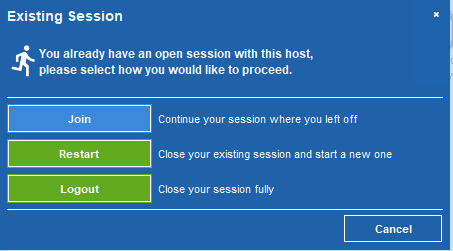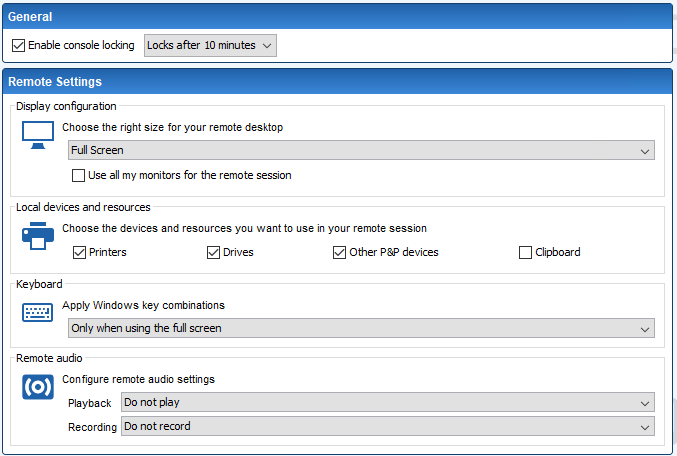This article relates to an older version of MyQuickCloud and is no longer valid. Please go to our How-To section to view the latest articles here – https://myquickcloud.com/kb/how-to/
MyQuickCloud client version 3.2 has been released and contains a number of new features and re-designs as outlined in the below article.
New Names #
We have renamed the 3 different ways that you can use MyQuickCloud to keep a consistent theme throughout and make it easier for you to choose which way works best for you.
MyWorkspace (Previously Virtual Desktop) – Creates a brand new full windows desktop on your existing host machine for each user
MyApplication (Previously Virtual Application) – Creates individual applications running in their own environment on the host machine, restricting what users can access
MyDesktop (Previously Virtual Desktop with Autologin off) – Connects you into an existing user account on the host machine so everything is setup and appears exactly as if you were sitting in front of it.
To find out more and choose which method works best for you, please see this article – Do I choose MyWorkspace, MyDesktop or MyApplication?
Close and Restart Sessions #
Each user is now able to close and restart their own sessions, perfect for the times when an application misbehaves and you need to restart.
New Settings #
We have now made your experience far more customisable by including the options to change the following settings
- Change screen resolution
- Choose whether to redirect printers, drives, clipboard and audio to the remote session or not
- Choose to apply windows key combinations to the remote system or not (particularly useful if you use certain barcode scanning devices)
#
Coming Soon #
We will be releasing a new version of the host software shortly that will add even more functionality to the MyDesktop feature.
We are always looking to improve MyQuickCloud so please let us know of any features you would like us to add in the future by emailing [email protected]