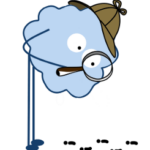This article relates to an older version of MyQuickCloud and is no longer valid. Please go to our How-To section to view the latest articles here – https://myquickcloud.com/support/documentation/how-to/
Are You Receiving This Error Message? #
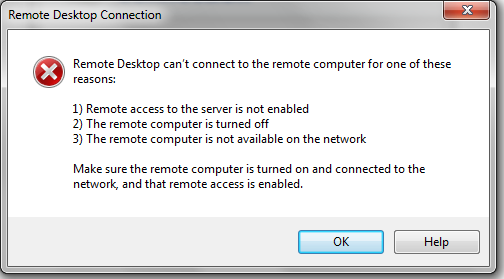
If not, click here to go to our knowledgebase
Solution #
- Try refreshing the MyQuickCloud dashboard by clicking the refresh icon in the top right of the MyQuickCloud application.
- If the host is no longer showing as available, take a look at this article – My Host is Unavailable
- If the host is still showing as available but this error still comes up, try refreshing again in a minute or so, if it still does the same thing then contact our support team and they can look into the problem further.
The error can be caused by an internet security filter or firewall on the host machine. We’re whitelisted with most AntiVirus providers but you can add exceptions to your host’s firewall by following this article – Add MyQuickCloud to Your Firewall. Internet security filters are harder to detect, contact our support team for further assistance.