This article relates to an older version of MyQuickCloud and is no longer valid. Please go to our How-To section to view the latest articles here – https://myquickcloud.com/support/documentation/how-to/
Are You Receiving This Error Message? #
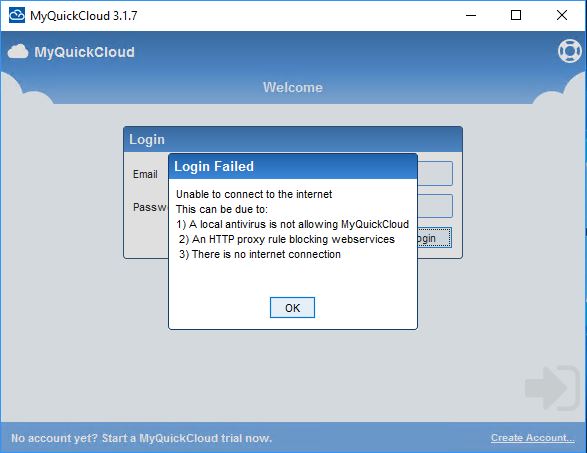
If not? Click here to go to our Interactive Troubleshooter
Cause #
This error will appear if the MyQuickCloud application is unable to connect out to the internet. The most common reasons for this are:
- You are not running the latest version of MyQuickCloud (The MyQuickCloud Windows client must be at least version 3.1.21 to connect)
- The computer has lost internet connection
- Anti-Virus software or a firewall is blocking the MyQuickCloud application
Solution #
Version:
Download the latest MyQuickCloud client for Windows version here – https://media.myquickcloud.com/mqc/windows/client/MyQuickCloud-Setup.exe
Connection:
Check that the computer has a current working internet connection and then try again.
Try logging in to the new WebApp and connecting to the host here – https://myquickcloud.com/login/
Anti-Virus / Firewall:
You will need to make sure that MyQuickCloud is allowed (Whitelisted) through your Anti-Virus and firewall applications. The steps for doing this will differ depending on your applications so you should seek the advice of your IT support if you are unsure.
The file that needs to be allowed for the MyQuickCloud client is:
MyQuickCloud Client
Executable: MyQuickCloud.exe
Location: %userprofile%\AppData\Local\Vedivi\MQC
Connection Type: Outbound
If you are also having issues with the host computer connecting you will need to allow the following two files as well:
MyQuickCloud Server Console
Executable: MQCConsole.exe
Location: C:\Program Files (x86)\Vedivi\MQCServer
Connection Type: Inbound and Outbound
MyQuickCloud Service
Executable: MQCService.exe
Location: C:\Program Files (x86)\Vedivi\MQCServer
Connection Type: Inbound
Once these are allowed in the Anti-Virus and Firewall try logging in again.
Still not able to log in? #
You may have an internet filter blocking the service, if you are still receiving the same error please contact our support team and we can investigate further.



