How To Fix a User Profile Error With MyQuickCloud #
Sometimes, after a Windows update or upgrade, the default user profile becomes corrupted. When trying to log in through MyQuickCloud or logging in as a new Windows user, you may receive the Windows error “User Profile Service failed the sign-in. User profile cannot be loaded”.
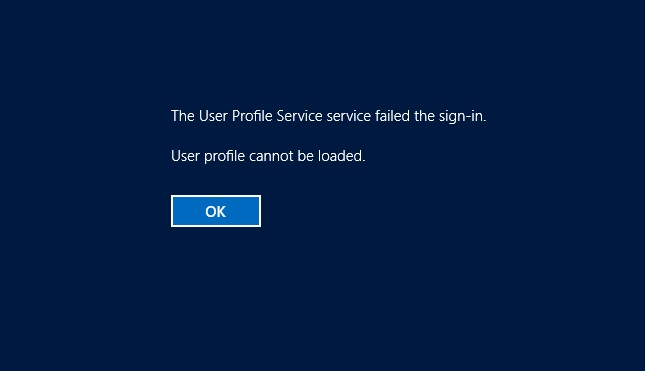
Are you receiving a different error message? If so click here to go to our knowledgebase
Please Note: This is a Microsoft Windows issue and not directly related to MyQuickCloud, however as the issue can stop you from being able to use MyQuickCloud we have researched the following solution.
You will be replacing the corrupted default user profile so ensure that you take care when editing profiles and system files. Always take a backup before making any changes to your system files.
The below is a summary of the article found here http://www.techbout.com/user-profile-cannot-be-loaded-error-in-windows-10-9115/
What to do #
Option 1 – Install the latest MyQuickCloud host and re-create your user
We recently updated our host program to resolve this error for MyQuickCloud users, so to fix the corrupted user profile simply:
- Open the control panel, search for users and delete your old user and its data.
- Follow our guide on how to reinstall your host
- Log in to MyQuickCloud and access your app or workspace as usual
If you are still not able to connect, contact our support techs who can remote on and investigate further.
Option 2 – Manually replace the corrupted user profile
- Login to the host PC with an admin account
- Navigate to C:\Users
- Make sure “hidden files” and “file name extensions” are visible
- Right click the “default” folder and re-name it to default.old
- Create a new folder named default
- In that new folder create the following empty sub-folders
- C:\Users\Default\Desktop
- C:\Users\Default\Documents
- C:\Users\Default\Downloads
- C:\Users\Default\Pictures
- Now navigate to the users folder of a different working account and copy the NTUSER.DAT file from that folder into the default folder that was created in step 5 (If you have no other accounts on that computer, you can copy the NTUSER.DAT file from another computer as long as it is the same Operating System, e.g Windows 7 Home, 64 bit)
- Finally, delete the MQC user that Windows has already tried creating on the host. This is done through the users section of the control panel which is slightly different for each version of Windows. The MQC User will be the one with the name added when you set up your MyQuickCloud account or will be similar to: admin.ab123c.
You should now be able to log into MyDesktop via the MyQuickCloud application or website.



