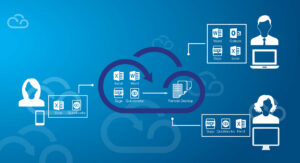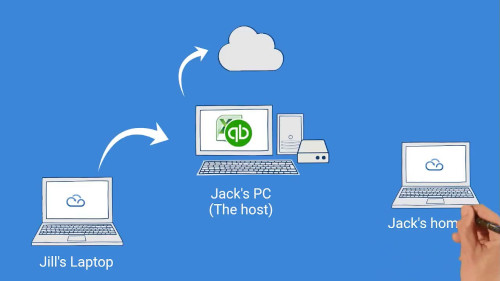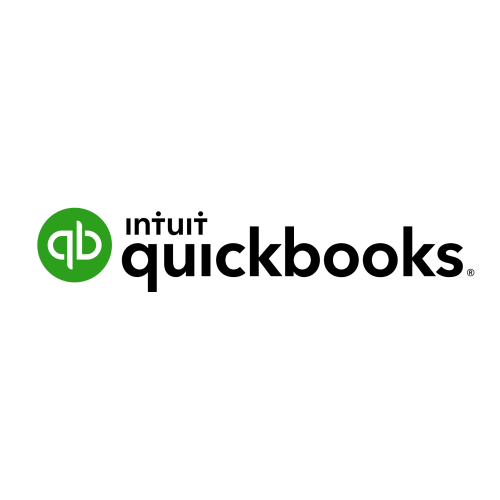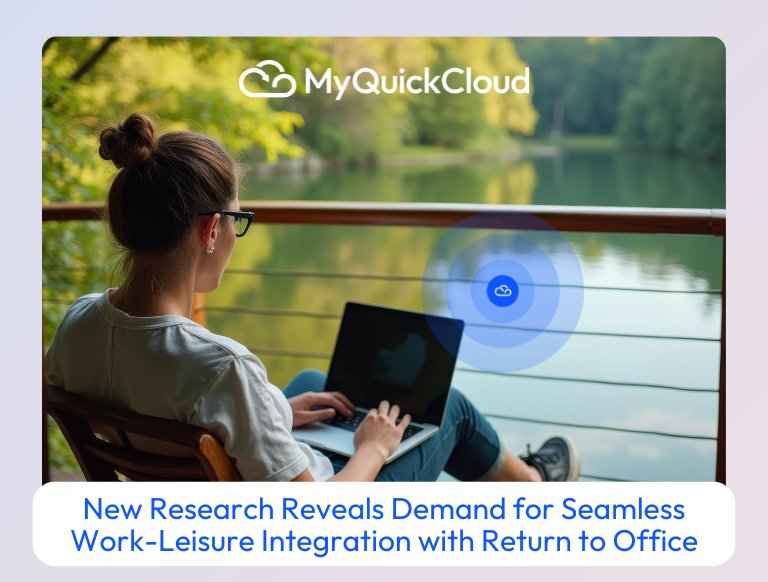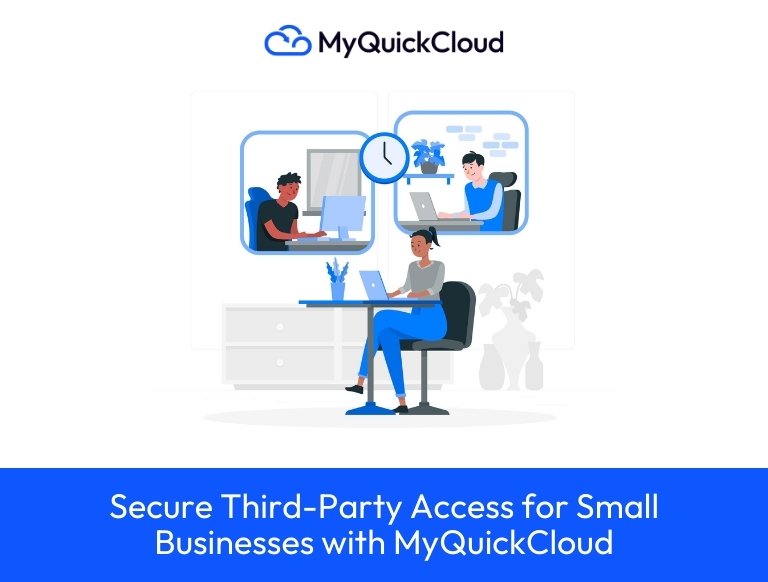Introduction
This article covers the different challenges and solutions available for providing remote access to QuickBooks. QuickBooks is a powerful and easy-to-use financial management system. Growing businesses find QuickBooks Solutions advantageous. For their simplicity and scalability (ability to support up to 30 concurrent users and handle large amounts of data and transactions simultaneously). But for many business it’s becoming increasingly important for multiple users to be able to remotely access QuickBooks from different locations. In the article below we aim to cover all the different options available to setup QuickBooks remote access.
If you are a QuickBooks user, you probably know that Intuit, the company behind QuickBooks. Has been actively encouraging customers to convert from QuickBooks Desktop to QuickBooks Online. The company promotes the online cloud version of its software as simple to use and efficient. However, many people, both business owners and accountants complain about a reduced set of features and less efficient working.
What if you want to use QuickBooks Desktop from home or from another business location?
So if you want to keep using Quickbooks Desktop but want to be able to use it from home as well as in the office and you want your colleagues to be able to access the same version without you having to give them access to everything on your computer, what can you do?
More and more users want access to QuickBooks remotely, with more than user at the same time, for a variety of reasons. Key people travel frequently, one or more staff members are in different locations, or an accountant needs access to your Company Financial information. You can certainly send backups to each other, but you lose the flexibility of a static and centralized database. Some accountants will use the accountant’s copy, but then both the accountant and users have restrictions. So, the idea that people can be in different locations and access the same data file simultaneously is becoming more popular.
What’s the solution?
There is a solution that brings the cloud-like benefits of QuickBooks online while keeping the benefits of using QuickBooks desktop, it’s called MyQuickCloud. Trusted by thousands of QuickBooks users around the world, MyQuickCloud makes QuickBooks remote access easy.
But first, let’s put you in the picture and explain some of the other options that are open to you so you can make an informed choice that is right for our business.
Browsing the Internet, we can find a lot of frustrated users trying to find their way around this:
- Can multiple users access a QuickBooks file from different locations?
- Best way to share QuickBooks file over the internet?
- How safe is QuickBooks remote access?
There are multiple ways of accessing QuickBooks remotely and we will be discussing them in detail.
QuickBooks is a file based solution like MS Access, and does not have any Client/Server capability, this explains why its Remote Access features are limited.
It has been designed to be used on a Local Area Network, but today QuickBooks files are getting bigger and even LAN usage can be slow.
There is generally no single answer to extending QuickBooks beyond the LAN, so we will examine the different possibilities and rank them accordingly.
Remote Access QuickBooks
What is Remote Access? Remote Access involves accessing a computer or an application on a computer remotely from a different computer.
It is very efficient when using QuickBooks in single user mode. We will describe two different solutions for remote access
Traditional Remote Screen
There are many Remote Screen tools available for QuickBooks including the discontinued Remote Access service from Intuit. There’s also tools like LogMeIn, R-HUB or TeamViewer.
The concept is almost always the same: connect remotely to the screen of the computer running QuickBooks. When connected, the image from the computer is streamed across and a user interactions (mouse, keyboard) are sent back.
It gives control over the whole computer as if the user was physically sitting in front of the computer. This is also the main drawback: a remote user has access to the whole computer and anyone with access to the computer can see what the remote user is working on.
Enhanced Remote Access/Remote Desktop
With Remote Desktop you are logged into a user that runs in the background of the computer you want to access. So one person can work on the computer with QuickBooks on it, while someone else logs in as a new, standard user in the background.
For QuickBooks, a remote desktop user can take advantage of the Enhanced Remote Access with the following added features:
- Workspace Session: the remote user connects to a new session so a user working on the PC cannot see what the other is working on.
- Desktop Mode: You log into your existing user on that computer as if you were in front if it (rather than using a new login)
- Application Mode: Only open the QuickBooks application, and nothing else. So no access to a documents folder.
| Simplicity | 4 | Cost | 3 | Security | 4.5 |
| Functionality | 5 | Reliability | 5 | Performance | 5 |
| Overall Score | 4.5 | ||||
QuickBooks Enterprise & Self Set-up Remote Desktop Services
Remote Desktop Services (RDS) is a technology offered by Microsoft Windows Server that allows multiple users to access applications, data or virtual desktops located on a central server. This technology was formerly known as “Terminal Services” in Windows Server 2003 and is now one part of a greater set of virtualization technologies offered by RDS.
With QuickBooks Enterprise, you can take advantage of Windows Terminal Services to access your software and data remotely AND you get the power and additional features in Enterprise. In essence, you access your server and both Enterprise and your data are there. This is different than the traditional method where you use the software on your computer and access the data on the server.
It is more complex to put in place and can become quite expensive.
Many organizations overlook Enterprise because of the price, but most prospective users don’t know what all Enterprise can do nor what all comes with the initial purchase. And best of all, as long as you have an active Full Service Plan, you’ll NEVER pay for the software again and the annual full service plan costs less than a multi-version of QuickBooks Premier. (The first year includes the Full Service Support plan which gives you unlimited tech support, 10 GB of free online backup and the new version when it rolls out – just to name a couple.) To have remote access in addition to more powerful features and tighter security can be a good solution for a business.

This is the latest and most complete solution for QuickBooks users. It is more complex to put in place and can become quite expensive.
What’s involved?
Outside the QuickBooks licences, two areas make the cost and complexity jump:
- Server costs: requires a server with Windows 2008/2012 and licenses.
- Complexity: Managing users, applications and security is quite complex. The server itself should not be on the internet for security reasons, so you need another server (TS Gateway) to allow connections from the internet.
- Remote Access: Each new user needs to be shown how to connect, remote computers have to be configured.
These can easily be solved by using MyQuickCloud as an Add-On to the server:
- Configuration and Management: Manage users, applications, Virtual Computers and server from anywhere using a simple dashboard.
- Security: MyQuickCloud encrypts and tunnels securely all data automatically.
- Access: remote users instantly access QuickBooks from multiple device without any configuration
| Simplicity | 1 | Cost | 1 | Security | 4 |
| Functionality | 5 | Reliability | 4 | Performance | 4 |
| Overall Score | 3 | ||||
“Running QuickBooks™ over a Windows™ Server can be instantly simplified by using MyQuickCloud™”
Cloud Hosting your QuickBooks (Cloud)
For best performances and easy maintenance, QuickBooks now recommends a central installation approach where QuickBooks Application and data files are on a multi-sessions server (Windows 2008 Server) and users access it through Remote Desktop Services. We have seen this for QuickBooks Enterprise (above).
Hosting takes it a step further by providing you with a server or access to a server where QuickBooks is running. That way, you don’t need a server and someone takes care of managing it for you. There are several options available for QuickBooks Hosting:
Managed Hosting
Managed QuickBooks Hosting is now offered by many hosting providers, Intuit also works with “recommended Authorized Commercial Hosting Provider”.
With Managed hosting, a company leases access to a program (i.e. QuickBooks), the program runs on a computer in the hosting company’s DataCenter (a big warehouse) and in some cases, the provider would also lease the QuickBooks licenses.
The server is called “Managed” because the providers takes care of the computer, the backups, the software install, update and management.
Positives
- Server is always available
- Software Installation and updates managed by the provider
- Data & Server backup/restore managed by the provider
- User management and server upgrade managed by provider
Negatives
- More Expensive than the other solutions
- Limited set of applications or QB versions supported (provider dependent)
- Dependent on provider’s support
- QuickBooks licenses often linked to the hosting provider
Managed Hosting is expensive because you pay for many services you don’t need. It can be frustrating at time because it can take time to setup (sometimes weeks!) and you need to involve support for many simple operations
Self-Managed Hosting
Another way to do hosting would be to have your own server or rent a server and manage it yourself.
For smaller organization, Self-Managed Hosting is an even more attractive option (cheaper and simpler). Instead of doing the virtualization yourself (buying a server and configuring it), you could just buy a virtual server from a Cloud provider or even just use a PC in the office.
A cloud server costs a fraction of a physical server and you won’t have to worry about installation and maintenance. QuickBooks and your data file will be on the virtual server and users will connect to it through Remote Desktop.
With this option, the server is yours, but hosted and maintained (backup, up-time, upgrade…) for you. Any application that run on a desktop computer can be installed (at no extra cost) and the server can be upgraded if more resources are required.
Advantages of self-hosting
The advantage of self hosting is bridging the gap between QuickBooks Desktop and QuickBooks Online. By bringing the end user the functionality of QuickBooks Desktop but with the freedom (simultaneous multi-user remote access) of QuickBooks Online.
As for security, the data never leaves the hosts computer like a cloud based solution. The data is only accessible through the MyQuickCloud portal the host configures. Since the data never goes anywhere it can’t be accessible through the internet or even by MyQuickCloud. It’s an end to end reverse VPN that is the first of its kind available to the open market via a retail offering. Larger corporates use this technology via full IT Teams with the background and know-how of setting up intranet services. MyQuickCloud offers this option to small and medium businesses without the need for an IT Team.
Self-Managed: The best of both worlds
- Always Available: Hosted in a DataCenter with backups and upgrades managed for you
- Dedicated: a dedicated server means no one else is using your server (as opposed to shared server mostly used in Managed Hosting)
- Unlimited: Install any application with your licenses
- Scalable: Upgrade server resources on demand
- Flexible: Add/Remove users
- Fixed Cost: Flat monthly price for server and users
- Easy: Server is up and configure in a couple of hours
MyQuickCloud Application Sharing Offers an out-of-the-box Self Hosting solution.
| Simplicity | 4.5 | Cost | 5 | Security | 4.5 |
| Functionality | 4.5 | Reliability | 4 | Performance | 4.5 |
| Overall Score | 5 | ||||
“Starting with QuickBooks™ over a Cloud Server is simple using MyQuickCloud Application Sharing”
QuickBooks Online (SaaS)
QuickBooks Online was released a few years ago and many organizations use it. If your accounting needs are simple, this can be a good option. As long as you have Internet access, you can work in the data file and can have multiple users. You’re always in the most current version and someone else takes care of the backups. You pay a monthly fee (these can sometimes be discounted if you work with a ProAdvisor). If you’ve used QuickBooks before, this will look different, but you’ll learn!
You can have your desktop data converted to Online QuickBooks (and vice versa) but often not all data converts the way you would expect. So do take the time to read Intuit’s comments on converting and make a backup before converting. Online QuickBooks does not have all the features found in QuickBooks Pro, nor as many reports. If you have inventory or need job/project costing, this option will not work.
If you’ve used QuickBooks before, this will look very different, but with practice it’s a great solution!
It is a good choice for businesses new to QuickBooks as it offers a simple way to get started for a reasonable cost ($15 to $34.95 per month). But your data is stored outside your network, you are dependent on intuit quality of service (down times, outage, slow network, security…) and the functionality is limited (reports, add-ons..).
| Simplicity | 3.5 | Cost | 3 | Security | 2 |
| Functionality | 1 | Reliability | 2.5 | Performance | 3 |
| Overall Score | 3 | ||||
Access QuickBooks over VPN
A VPN (Virtual Private Network) offers a way to securely connect to an Office network (LAN) remotely. Once the VPN connection is established, the user gets access to any network device on the network.
Basically a VPN allows people to access office network from outside the office. You therefore gain access to the QuickBooks file (on a shared folder for instance). Any user connected using a VPN can then open QuickBooks exactly the way they would do it at the office.

It sounds like the perfect solution, it’s secure, centralized, it does not require a computer per user at the office and does not require extra training to get started.
Unfortunately, QuickBooks performances over a VPN are poor due to its use of Windows File Sharing. Moreover, Intuit does not support QuickBooks over a VPN, so it is better to look for other solutions until performances improve.
| Simplicity | 2 | Cost | 3 | Security | 3 |
| Functionality | 3 | Reliability | 2.5 | Performance | 0.5 |
| Overall Score | 2 | ||||
_______________________________________________________________________
About MyQuickCloud
MyQuickCloud – Remote Access Rebooted
We believe that elaborate software should not only be reserved for large companies, that’s why we created MyQuickCloud. With us you can work and collaborate from anywhere at anytime. Instantly turning any of your favorite desktop programs into online apps.
To discover more please visit myquickcloud.com