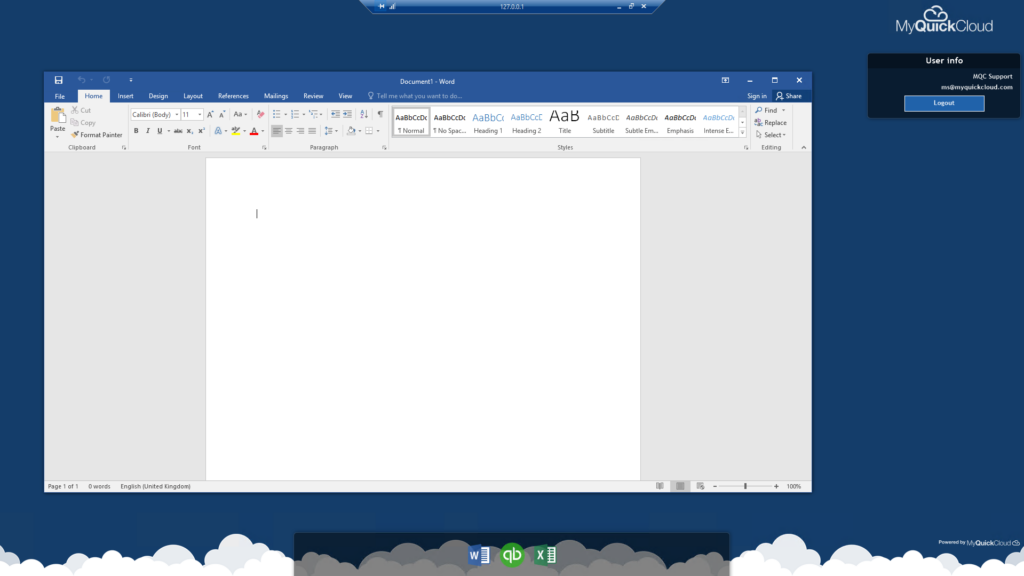This article relates to an older version of MyQuickCloud and is no longer valid. Please go to our How-To section to view the latest articles here – https://myquickcloud.com/support/knowledgebase/how-to/
What is the difference between MyApplication, MyDesktop and MyWorkspace?
There are 3 main ways you can access your desktop applications remotely using MyQuickCloud. Depending on what you hope to achieve, one method may be better suited to you than the others.
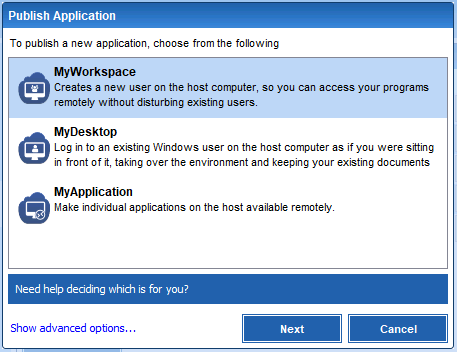
MyWorkspace #
Use case: You have someone that physically works on your host computer (the one with the programs on it that you want to access remotely) and you have other users that need to be able to access those programs installed on that machine at the same time.
How does it work? A new user is created on the host computer so while someone works physically on the host, your MyQuickCloud users can be working in the background. Each user has their own private desktop and documents folders, only files stored in public locations can be shared.
Great for simultaneous, multi-user QuickBooks sessions.
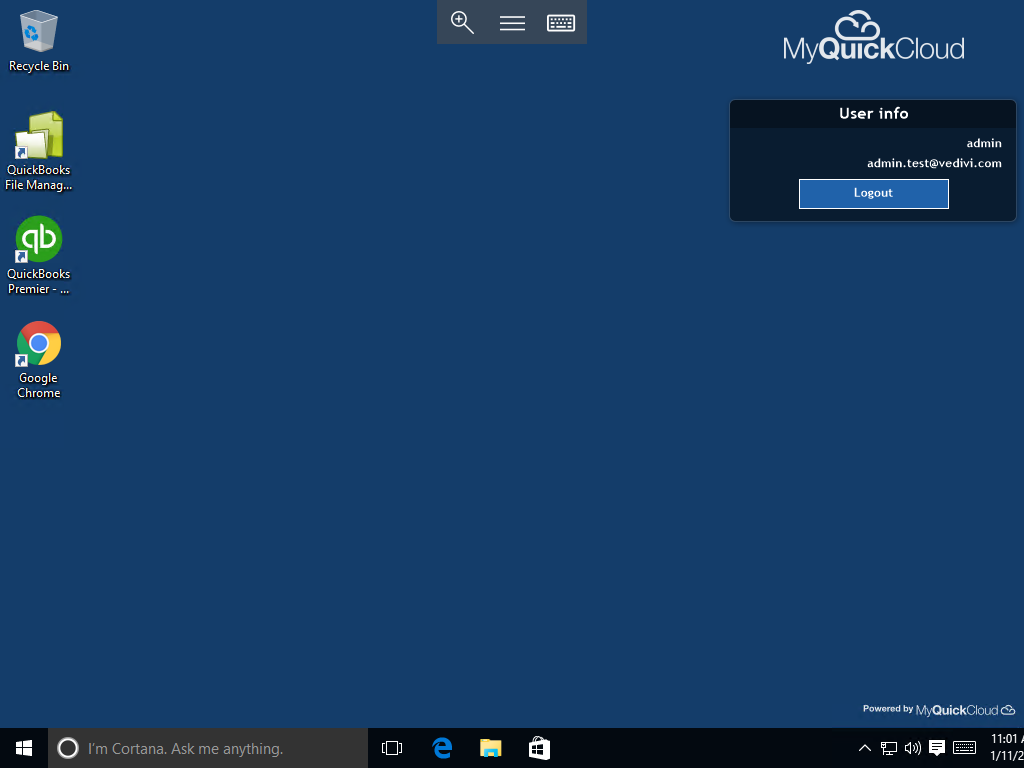
MyDesktop #
Use case: You have a desktop computer with all your documents and programs on it, it could be at home or it could be in the office. You want to access that computer remotely, maybe to work on your programs remotely or maybe just to grab a file you were working on from home.
How does it work? Imagine it like you are taking over the screen on a remote computer, but the user in front of that computer can’t see what you are doing. Their screen returns to the Windows login screen while your screen becomes your usual desktop.
Great for remote access without screen takeovers or the need for complicated VPN’s or static IP addresses.
Please Note: Based on your connection speed your desktop wallpaper may not be loaded during your remote session

MyApplication #
Use case: You work on your host computer and you want to share one or two individual programs with someone else so they can work on those programs at the same time as you without disrupting your work or having access to any of your files without your say so.
How does it work: The user sees a link to your shared application on their dashboard, when they click they have a temporary Windows profile created but cannot access any documents via the File Explorer. They can switch between any apps they have opened through MyQuickCloud but cannot use the Windows Explorer Taskbar at the bottom of the screen.
Please Note: Virtual Applications are not available on iOS or Android devices