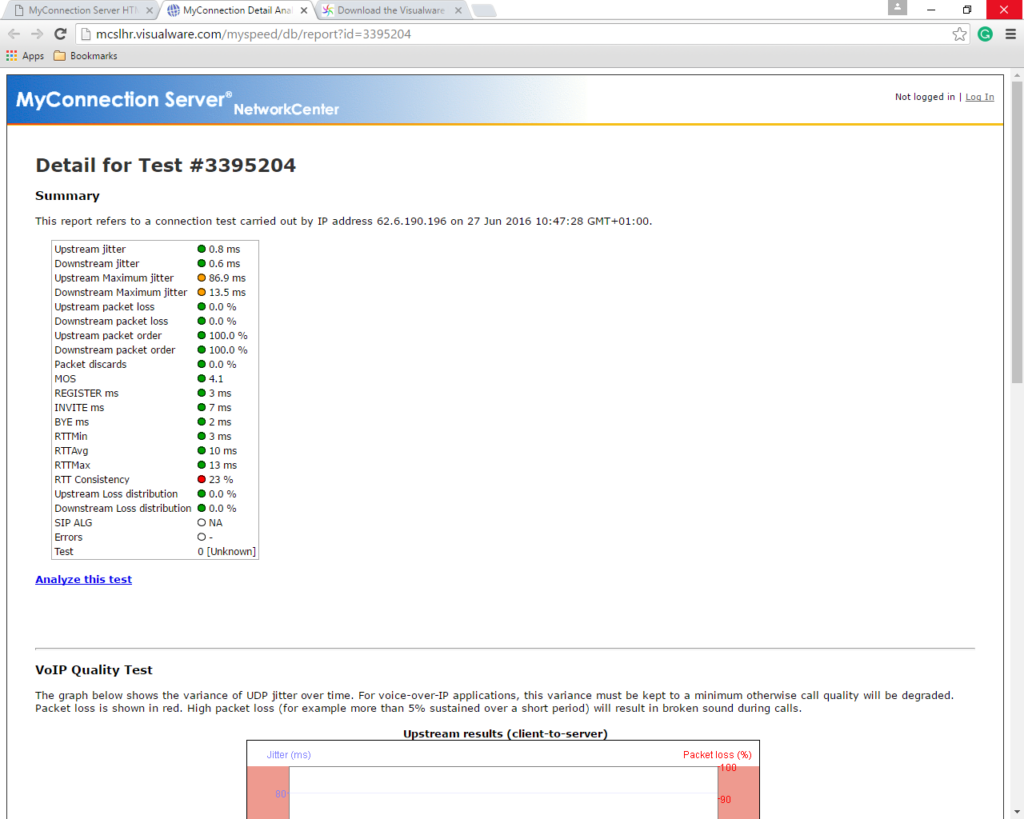This article relates to an older version of MyQuickCloud and is no longer valid. Please go to our How-To section to view the latest articles here – https://myquickcloud.com/support/documentation/how-to/
Disclaimer #
The website in this document is owned and operated by third parties. These links are provided for your information and convenience only and are not an endorsement by MyQuickCloud of the content of such websites or third parties. MyQuickCloud has no control over the contents of any linked website and is not responsible for these websites or their content or availability.MyQuickCloud, therefore, makes no warranties or representations, express or implied about such websites, the third parties they are owned and operated by, the information contained on them or the suitability or quality of any of their products or services.
Subject to paragraph below, if you decide to access any third party websites and make use of the information contained on them, and/or enter into any contract for the supply of goods or services from such third party, and/or make any donations to such third party, you do so entirely at your own risk. MyQuickCloud accepts no liability for any damage or loss, however, caused, in connection with the use of or reliance on any information, material, products or services contained on or accessed through any such website.
Third Party Speed Test Website #
On your local computer, open an Internet browser (e.g. Internet Explorer, Mozilla Firefox or Google Chrome) and go to http://myspeed.visualware.com and click “Click here to try our new HTML 5 test portal”
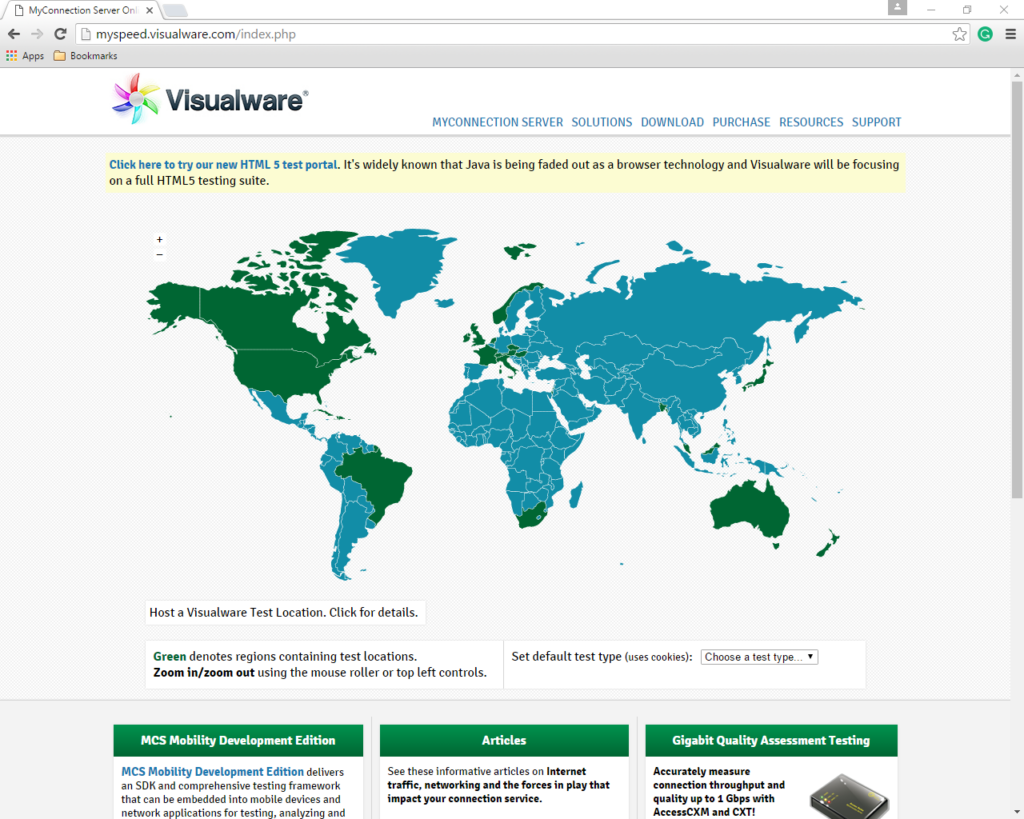
Run the BCS #
2. Click “Download and run the BCS”

3. Click the “Download BCS for Windows” button
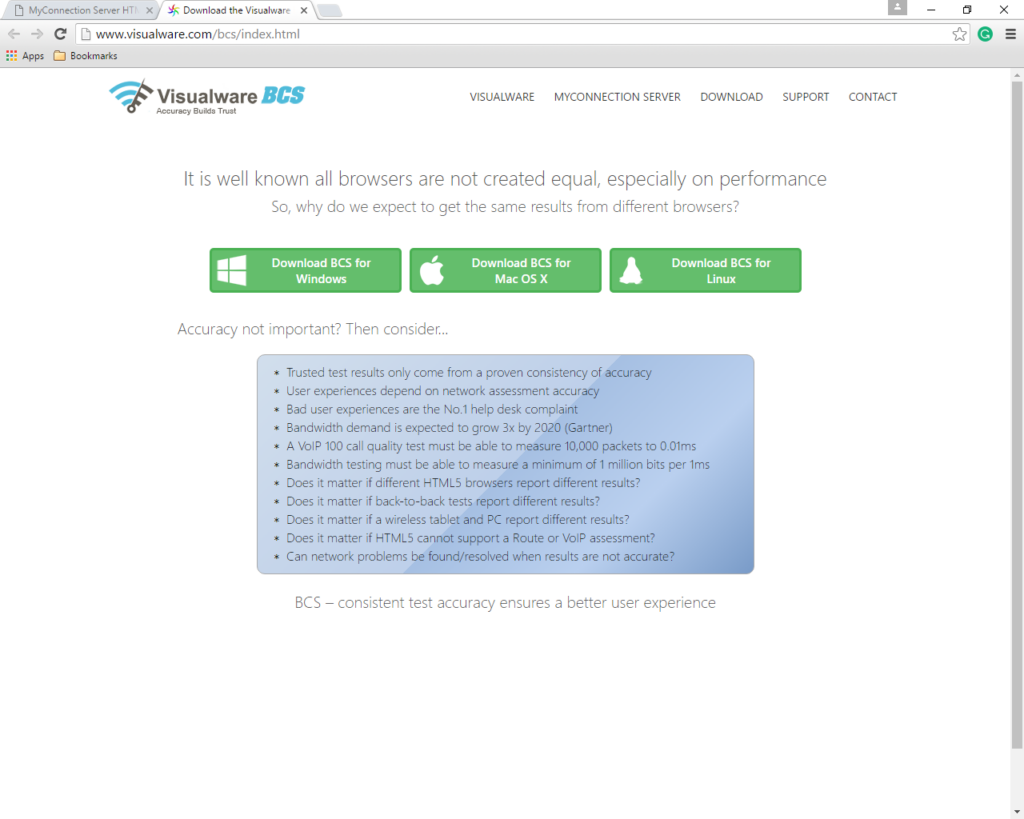
4. Click the download button next to “Application”
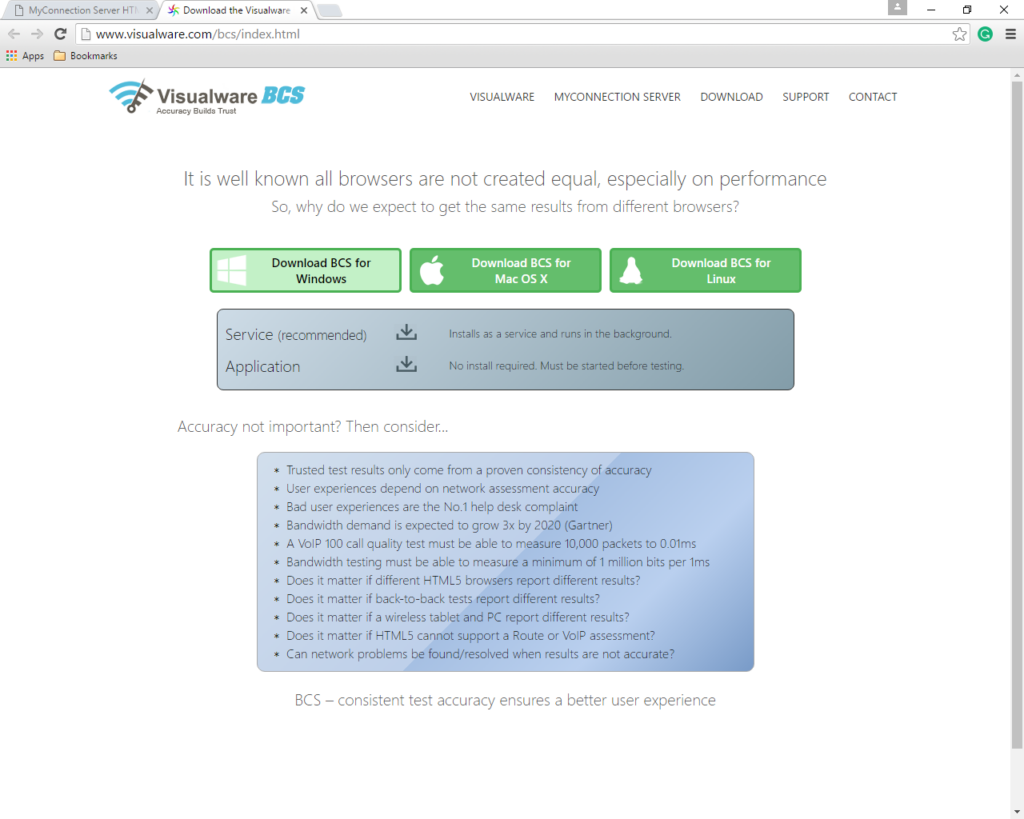
5. Follow the instructions to run the BCS
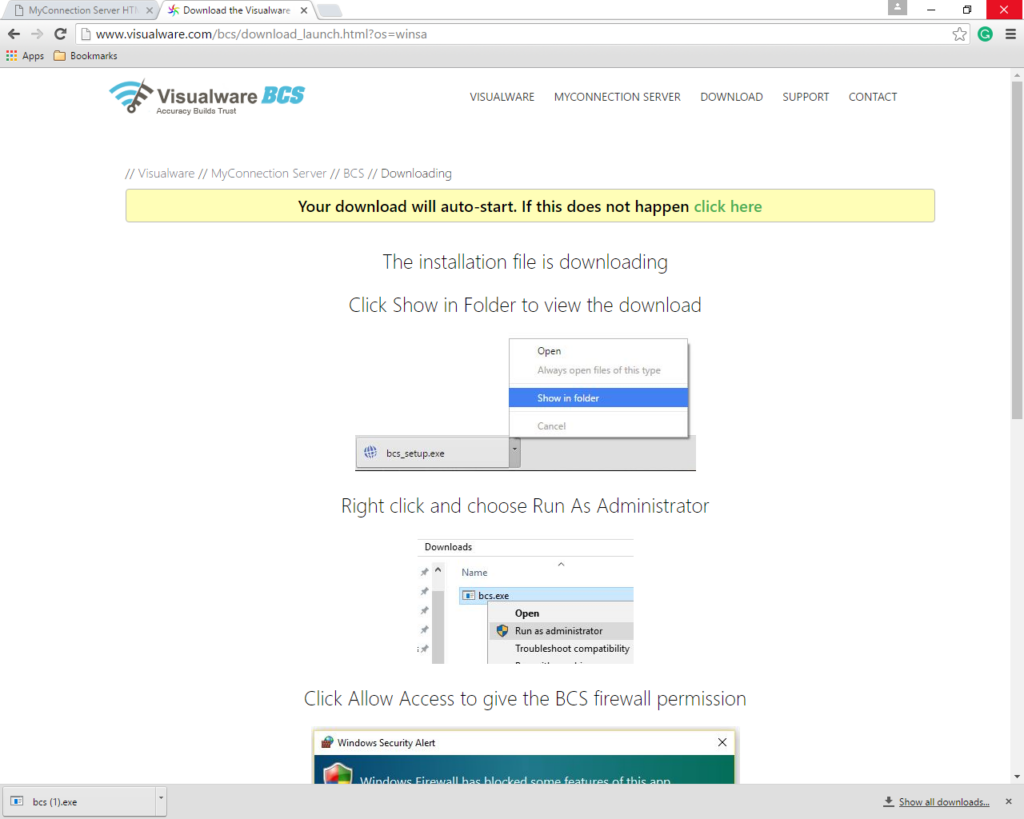
Select the Location #
6. Once running, go back and select your nearest location
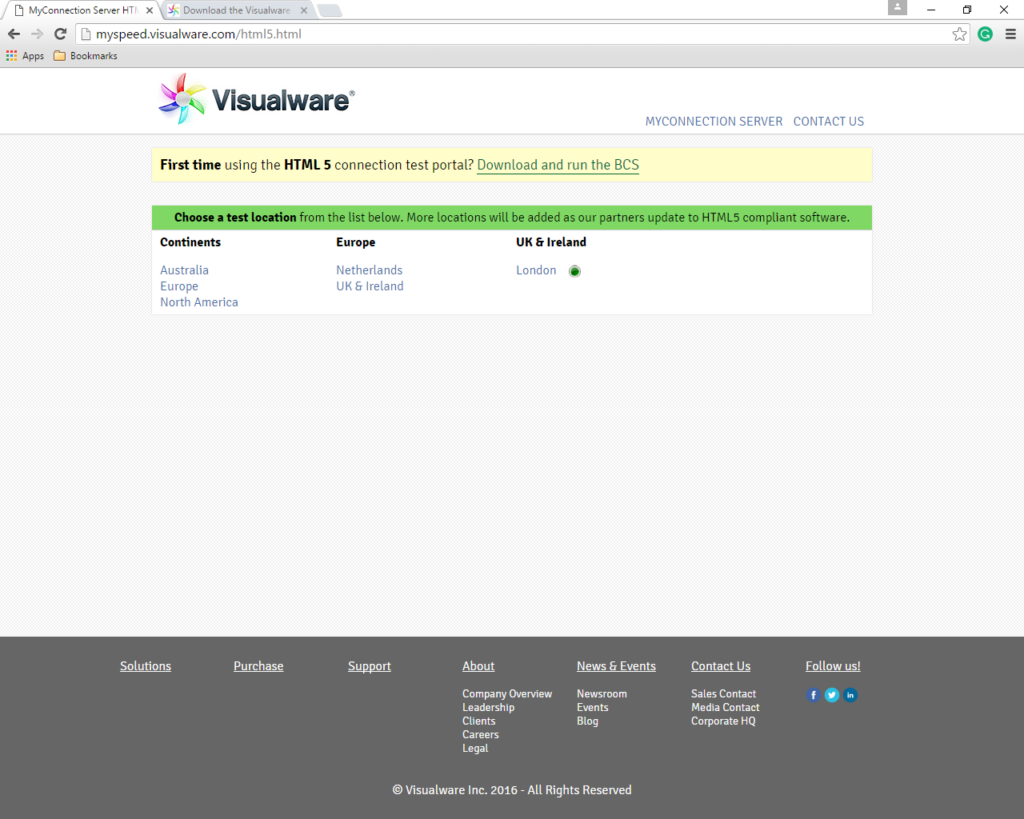
Running the test #
7. Change “Throughput (Speed)” to “VoIP” and click Update.
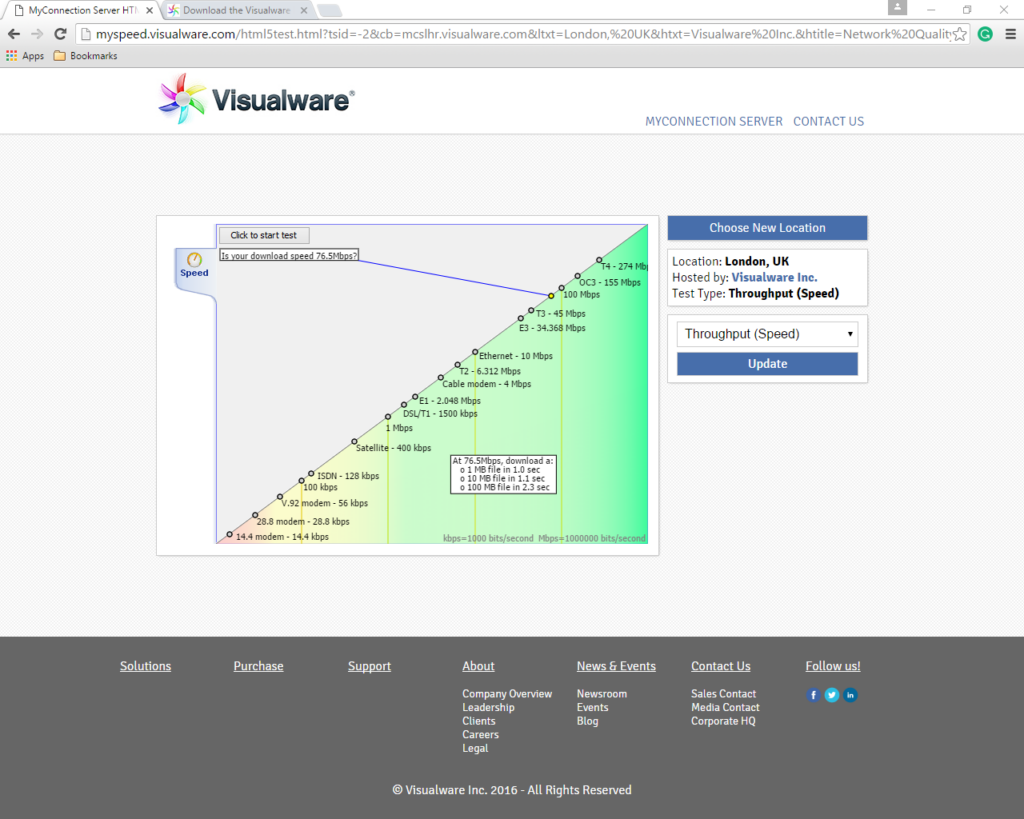
8. Click on “Click to start test”
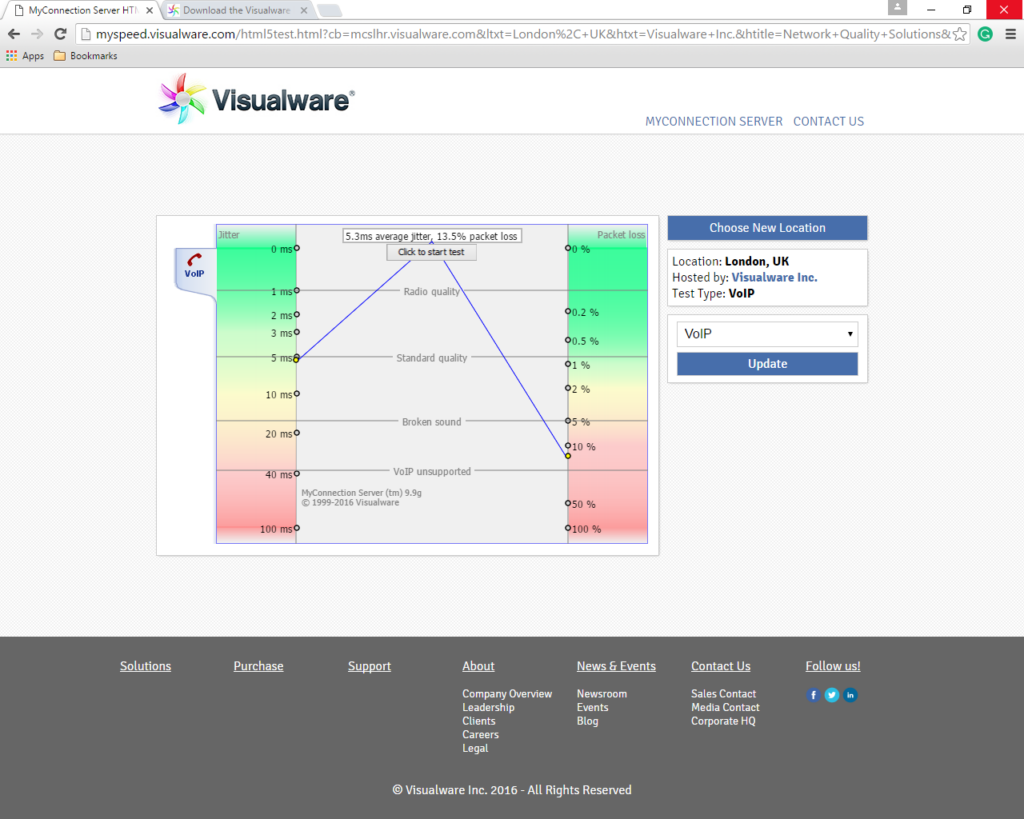
9. Wait for the test to finish
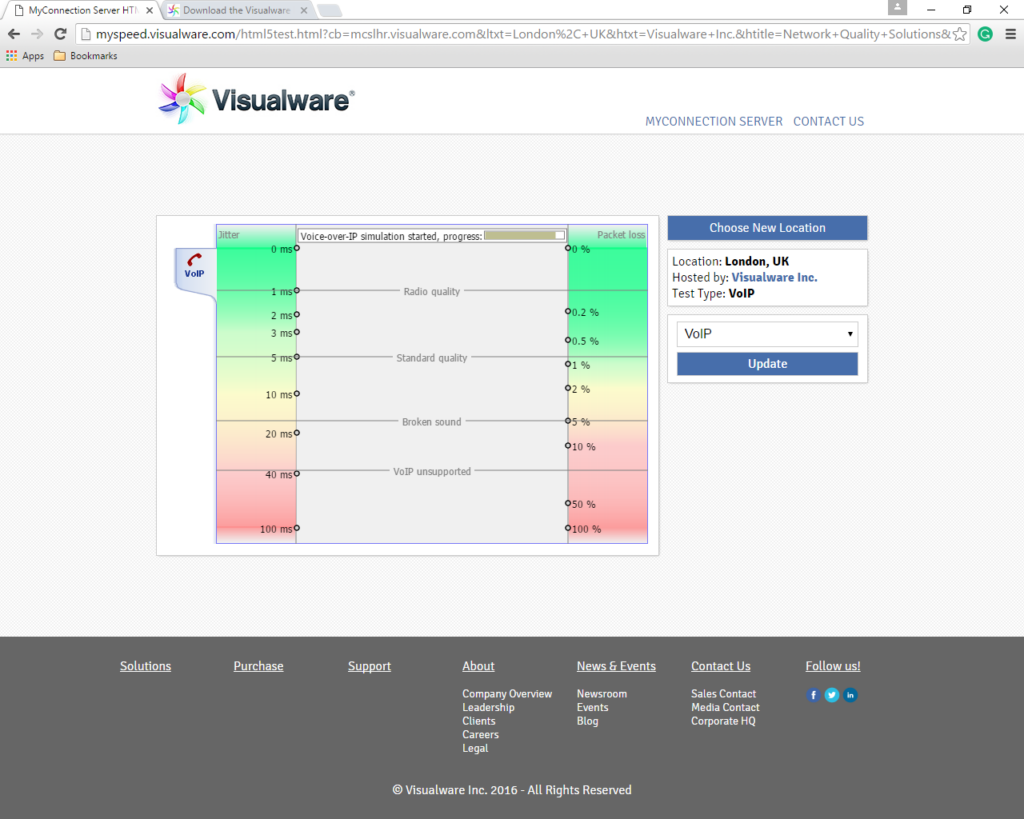
Receiving and reviewing Result #
10. Click on the first “voip test” link
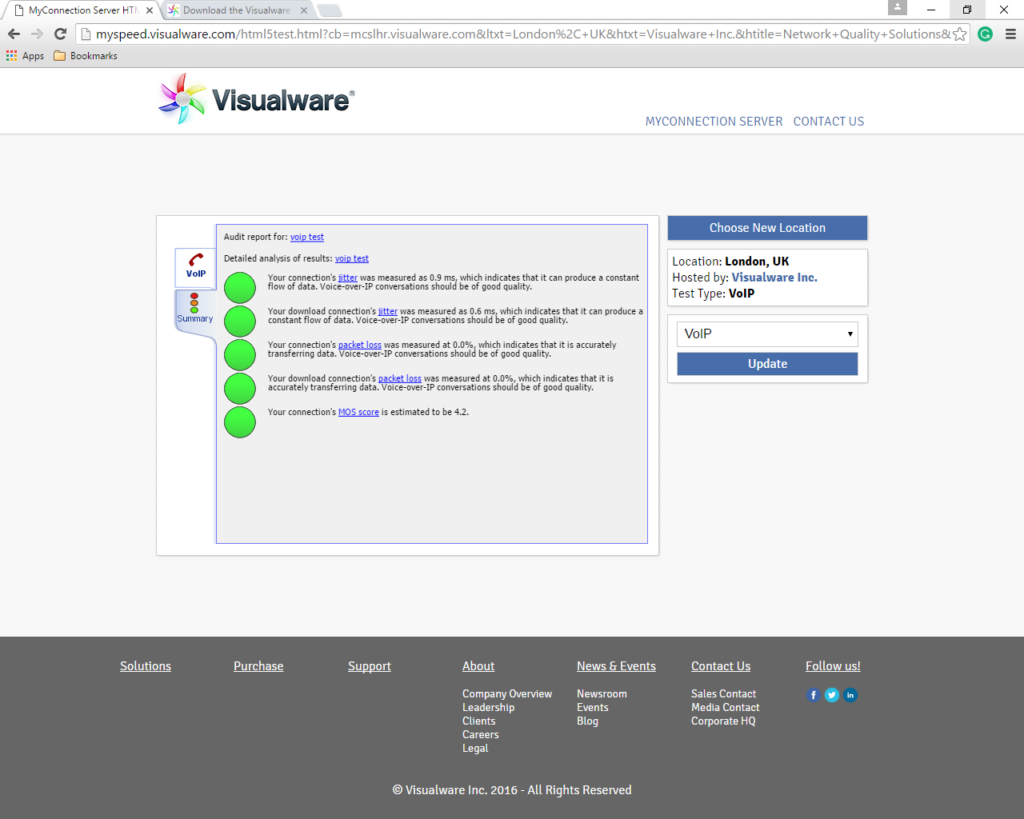
11. Review results and forward to support and/or your ISP.