If you’ve encountered QuickBooks freezing during an update, often getting stuck at around 20% with the message ‘Writing system registry values‘ you’re not alone. This issue commonly arises due to interference from Windows Defender’s real-time protection.
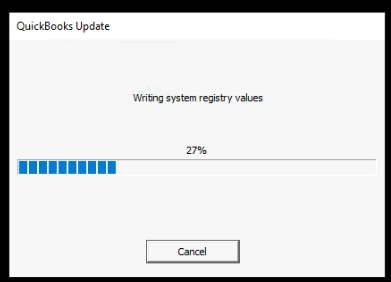
The Cause – Real-time Protection Blocking QuickBooks Updates #
During the update process, QuickBooks writes to the Windows registry, which can trigger Windows Defender’s real-time protection. This security feature may block or slow the process, causing QuickBooks to freeze indefinitely.
The Fix – Temporarily Disabling Real-time Protection #
How to Disable Real-time Protection #
You can resolve the issue by temporarily disabling real-time protection during the update:
- Click Start, search for Windows Security, and open it
- Click Virus & threat protection, then scroll down and click Manage settings
- Toggle the Real-time protection switch off, You will need admin rights to do this
- Keep the Windows Security window open.
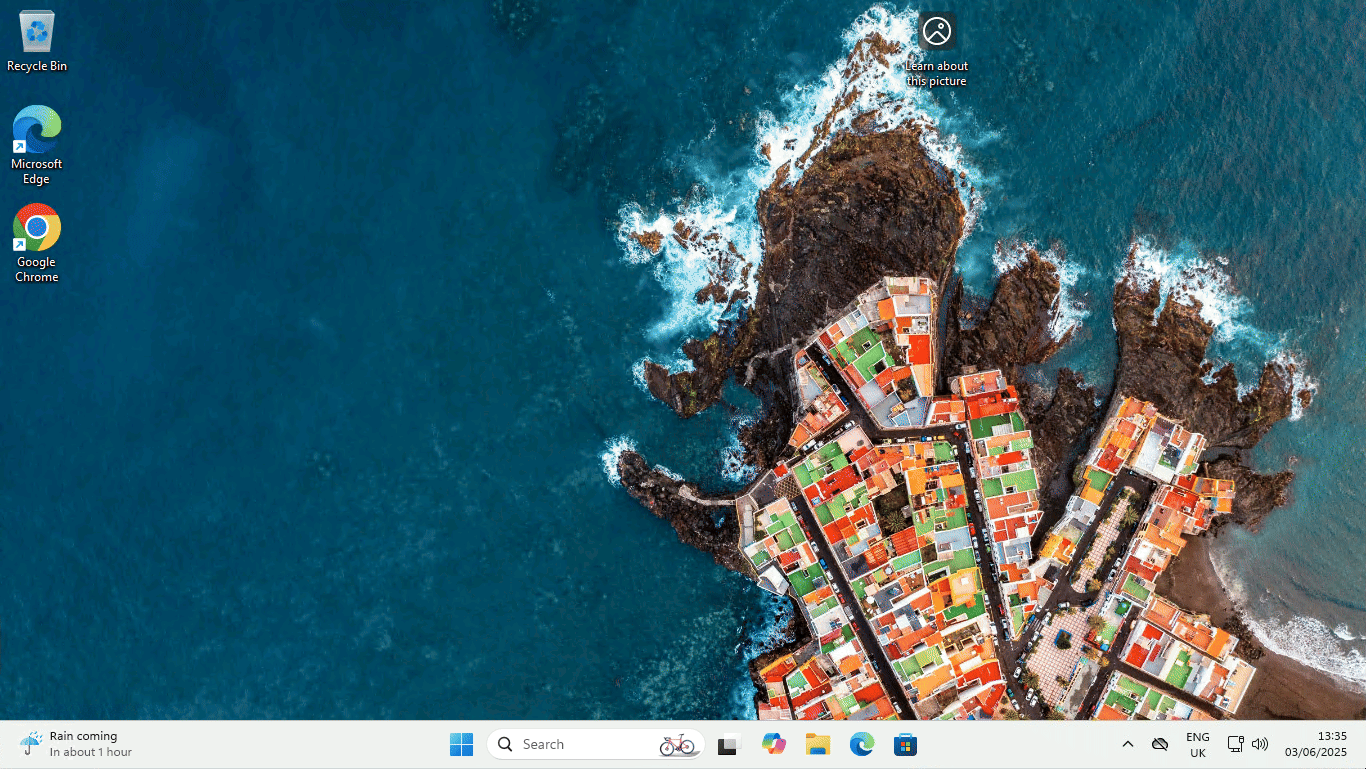
Run the QuickBooks Update Again #
- Launch QuickBooks and let the update complete. It should pass the ‘Writing system registry values’ stage without freezing.
- Once the update is done, go back to Windows Security and re-enable Real-time protection immediately. This ensures your system stays protected.
Note
Switching your Real-time protection of will leave your computer at risk to potential threats. It is highly recommended you switch it back on immediately after updating QuickBooks.
Summary #
Temporarily disabling real-time protection is a safe workaround as long as you remember to turn it back on right after the update. This issue may be addressed in future QuickBooks updates, but for now, this method offers a quick and effective fix.



