Introduction #
From small business to growing enterprises, MyQuickCloud delivers the information technology to harness the power of Remote Desktop Services.
Managing end user environments is made simple with MyQuickCloud’s desktop virtualization and application delivery solutions. MyQuickCloud helps companies proactively address known shortcomings in RDS and Terminal Server, effectively eliminating problems before they start and mitigating operational risk.
Containers and server-based computing are instrumental in making cloud and hybrid IT environments manageable. Have the tools you need to deliver the mobility and access solutions businesses need.
With MyQuickCloud, partners have the freedom in mobility delivery. Read through our solution cases below and get in touch if you have any questions at all.
On-premise #
Easily allow your clients’ to build their own cloud with their existing IT infrastructure.
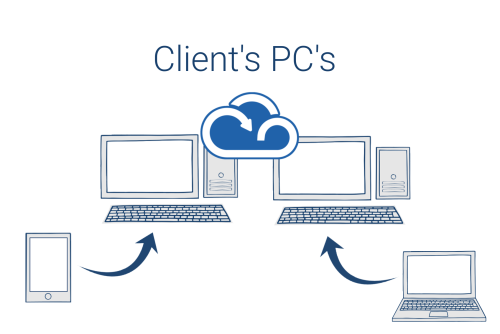
Your clients will have their own IT infrastructure, rather than setting up a vast hosting environment, why not make use of their existing computing power and manage it via MyQuickCloud?
This method enables a business to have their applications and associated data on their own company on-site PC or server, accessible remotely via the MyQuickCloud application or via a web browser. It is ideally suited for businesses who want to retain their software on-premise, but still have access to them remotely when needed. With this solution your users will have multi user access to all the applications on their server. This solution allows you to deploy a digital workspace easily.
Benefits
- Build your own client’s cloud
- Digital workspace
- Retain software at premises
- Multi-user access to all the applications on your server
Self Hosting #
You are in control. Host your clients’ cloud and deliver the business applications they need.
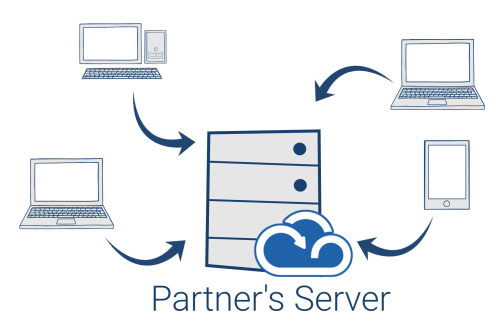
If you have your own IT infrastructure in place, self-hosting can let you provide your clients with remote access to the programs stored there without the need for firewall openings, static IP addresses or static computers/devices.
This lets your business host and deliver the applications and associated data to your clients. You will need to have a server or PC in house, you can then use MyQuickCloud build a cloud/hosting environment.
Deliver secure access to business applications and build your own hosting environment for your client.
Benefits
- Build your own hosting center
- Digital workspace
- Manage application delivery
Cloud Hosting with MyQuickCloud #
Care-free full cloud experience. We manage the servers and the application delivery for you.
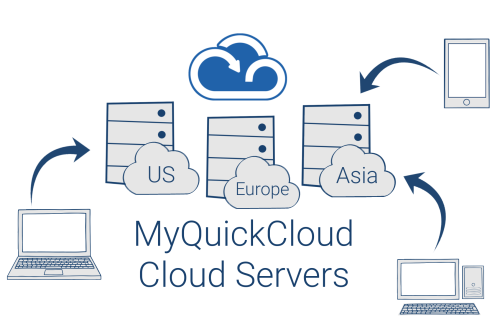
With this option the applications and associated data are located remotely in a data centre. This avoids the need for a client to have to invest in, or maintain, a server, hardware support, operating system updates or back-up of their data. Everything is taken care of via the Cloud provision.
What is included
- 99.99% availability
- Daily backup of your entire system
- Applications are installed by our expert cloud engineers at no extra charge
- Windows updates and maintenance fully managed
- MyQuickCloud dashboard to manage the following feature directly from your computer: users management, sessions termination and server restarts
- Firewall protection: cloud servers sit behind firewalls and are not accessible directly from the Internet. Instead, access is securely available using the MyQuickCloud app
Benefits
- Fully managed
- Daily server backups
- Digital workspace



