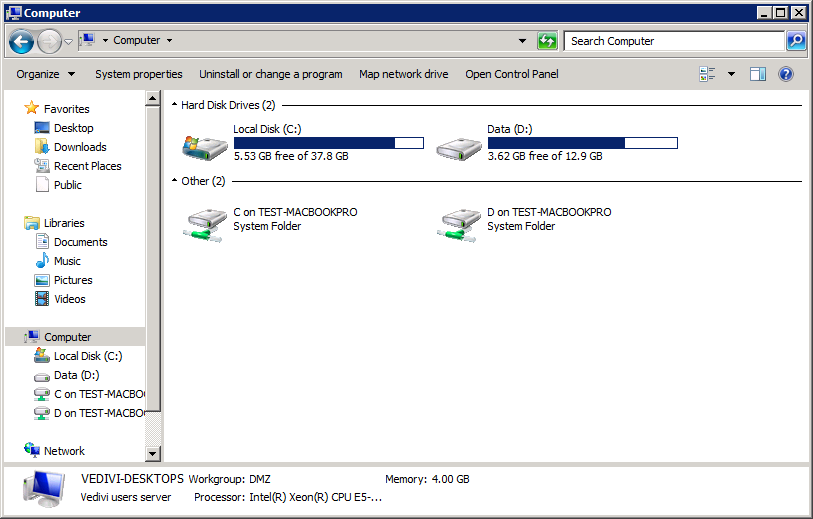Introduction #
In this article, we will look at the Common Windows Folder and File Permissions and how MyQuickCloud assigns permissions when connecting through MyWorkspace or MyApplication. When you sign in to your host PC through MyQuickCloud, it creates an individual profile for that user so that all settings and data are secure for both the user and any other user on the machine.
Common Windows Folder Locations: #
C:\
All users have access here but files and folders should not be stored here for best practice
C:\Program Files or Program Files (x86)
All users will have read access to these folders but will not be able to add to or modify any of their contents.
C:\Users\%Username%
This is the area where all users desktops and documents are stored. Each user has full access to their own area but that area is only accessible by that user. This means that your documents are safe and cannot be viewed, edited or deleted by anyone using that computer locally or through MyQuickCloud.
C:\Users\Public
This area is accessible by all users and is where shared files are stored such as Quickbooks company files. This is where you should put files that you want to share between users.
C:\Users\Public\MyQuickCloud
This is the area used for MyQuickCloud Spaces and permissions are assigned per user via the MyQuickCloud dashboard.
Mapped/Network Drives #
MyQuickCloud will map all local computer drives onto the Virtual desktop, you will have access to any areas that you currently already have access to on your local computer. These are mapped just for that user so other users will not see or have access to the local mapped drives.