This article relates to an older version of MyQuickCloud and is no longer valid. Please go to our How-To section to view the latest articles here – MyQuickCloud How-To
Unable to print locally from the remote computer #
To print to a printer that is attached to your local computer (the one you are using to connect to the host computer), we recommend using the MyQuickCloud printer.
Take a look at our easy to follow guide here: How To – Print with MyQuickCloud.
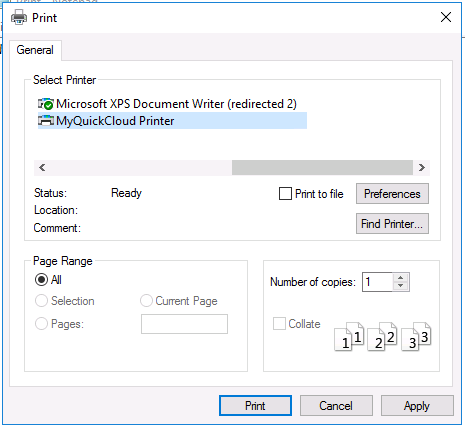
Alternatively, you can use the Microsoft Redirected printers, however to do that you will need to ensure the drivers for your printer are installed on the host machine.
Running Windows Vista, Windows 7 or Windows Server 2008? #
If so then the following additional steps will need to be completed before being able to use MyQuickCloud Print:
- Open a MyDesktop or MyWorkspace and connect to the host (or login directly on the host computer)
- Open Windows Explorer and go to the following folder
- For 64-bit computers: C:\Program Files\Vedivi\MQCServer\tmp\print\driver\x64
- For 32-bit computers: C:\Program Files\Vedivi\MQCServer\tmp\print\x86
- Right-click on “install.bat“, select “Run as administrator” and follow the instructions
- Restart the host computer



