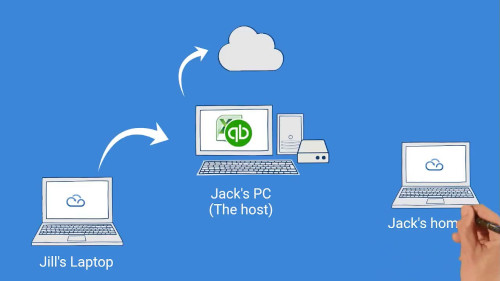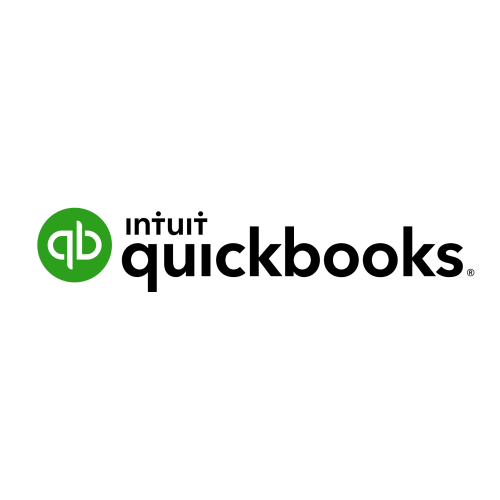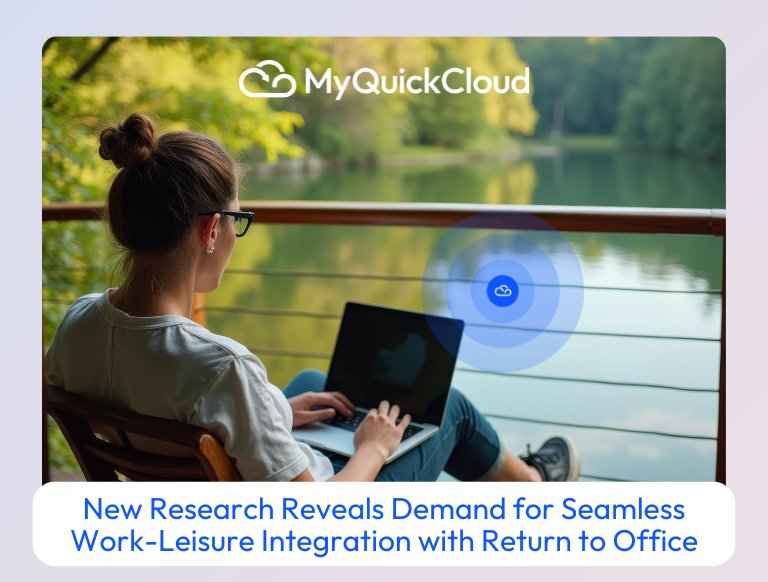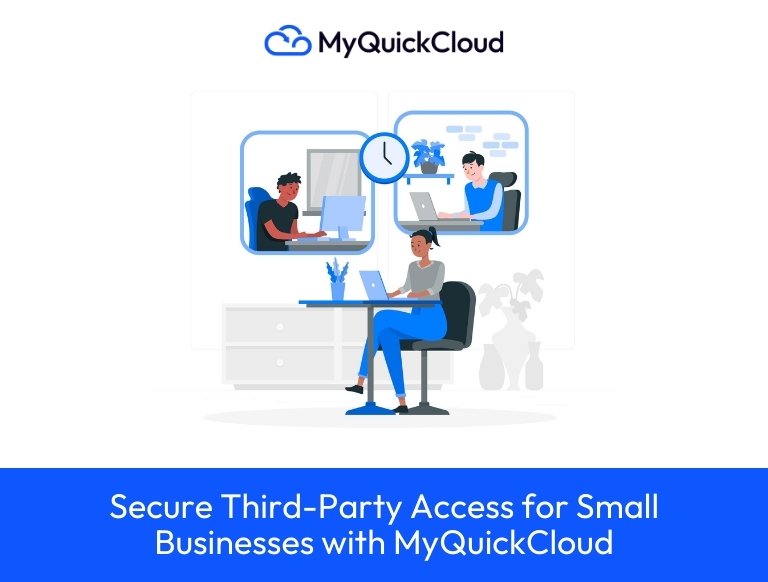So you want to access QuickBooks Desktop remotely? In other words, you want to continue using your preferred solution without switching to QuickBooks Online? Here’s how…
QuickBooks has remained one of the best accounting programs over the past three decades. In addition to managing and keeping track of your expenses and income, it’s used to pay bills, invoice clients, polish your tax books, and generate reports. In short, it’s all you need to track the financial health of your business.
QuickBooks Desktop application is installed locally and has an annual license price model. It’s the software that made Intuit’s name and still the first choice of many accountants around the globe.
So, what is QuickBooks Online?
Well, QuickBooks Online was initially developed for small businesses. And boy, did they try to force users to switch to the online platform. They made multi-user simultaneous access easier. Also, made it accessible from anywhere, on any internet-connected device, and you don’t have to worry about maintenance or backups.
However, the online version was found to be missing some vital features. Abilities that many business owners, and in particular accountants, needed meant users continued to stick with the desktop version of QuickBooks.
With the rapid rate that remote and flexible working schedules are growing, businesses have to learn how to access QuickBooks remotely. It’s no longer a choice but a necessity.
What is QuickBooks Remote Access?
Before diving into how to use QuickBooks remotely over the internet, you need to understand what you are signing up for.
Remote access is the use of a secure server that allows users to access their desktop applications from any other device regardless of their location.
With QuickBooks remote access, businesses can meet the rising demand for remote accounting data accessibility. Some other benefits include:
- Accountants can access and update accounting QuickBooks 24/7/365.
- Several users can work on one QuickBooks file.
- Managers and clients can track their financial position and accountants’ activities anytime.
- Users can transfer or copy and paste files and folders between local and remote PCs.
The good news is that there are options for those wanting to use QuickBooks desktop but still have the benefits of QuickBooks Online.
In this article, we will look at 3 of the most common ways on how to work on QuickBooks remotely.
Hosting
One popular option is to have your QuickBooks hosted by a dedicated hosting company. This means you rent a part of a server or in some cases a dedicated server.
Intuit themselves run a hosting partner program, and many other hosting providers can offer a good service. Providers can be found by taking a look at Google 🙂.
So, how does it work?
There are two ways to host QuickBooks Desktop services. One, setting up QuickBooks as a fully cloud-based application, and users can access it through a secure cloud. The other option is making your in-house computer available online through secure internet access. So QuickBooks and other business apps and data can be remotely accessed.
Plus, have you ever wondered what would happen if your PC crashes or fails with no backup available for your QB files? Cloud technology saves you from all these worries.
| Advantages | Disadvantages |
| * Updates / Backups taken care of by hosting provider | * Can be expensive |
| * Uninterrupted Access | * Some providers limit the software / integrations you can use |
| * No investment needed in hardware / IT support | * Your data is held by a 3rd party |
Remote Screen Share
Another option is to use a remote screen share application such as LogMeIn or GoToMyPC. With these, you have direct access to the computer that runs QuickBooks from anywhere. This gives the benefit of remote access but as you are sharing the screen, it does not give you simultaneous multi-user access.
Larger businesses and busy accounting firms may find this a limiting factor to this method. Picture having to use TeamViewer anytime you want to update your accounting records. Insane, right?
| Advantages | Disadvantages |
| * Easy setup | * QuickBooks computer must always be on |
| * Easy to use | * Not multi-user |
| * Data stays on your machine | * Not private as anyone that can see the screen can see you working |
Remote Desktop Technology
Much like the remote screen software, this will give you access to the QuickBooks machine from anywhere. But unlike remote access, you have your secure session so multiple people can work at the same time. These users can work without affecting each other or tying up the computer.
This can be set up manually by an IT professional or you can use a remote desktop tool such as Citrix or MyQuickCloud. With remote desktop technology, you receive all the great features of QuickBooks Desktop but enjoy cloud-based mobility.
| Advantages | Disadvantages |
| * Multi-User | * QuickBooks computer must always be on |
| * Not screen sharing so private and secure | * Some options can be expensive |
| * Easy to use | * Some options require IT support to setup |
Here at MyQuickCloud, we offer multiple solutions to access QuickBooks Desktop remotely. From full cloud hosting to remote desktop technology that is simple, secure, and easy to set up without IT support.
You have a business to run so the hardware and software maintenance should be the least of your worries. We ensure that the remote desktop is up-to-date and the servers are protected from malicious threats and viruses. We understand that accounting books are confidential and need high-security checks.
If you are still running QuickBooks Desktop on-site, consider migrating to a hosting provider. To find out which solution best fits your needs and to learn more please visit our QuickBooks solution center.