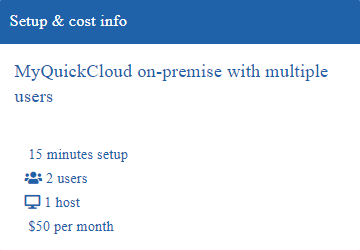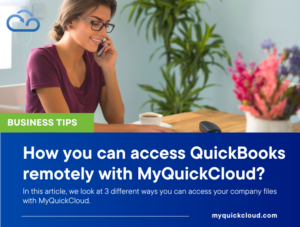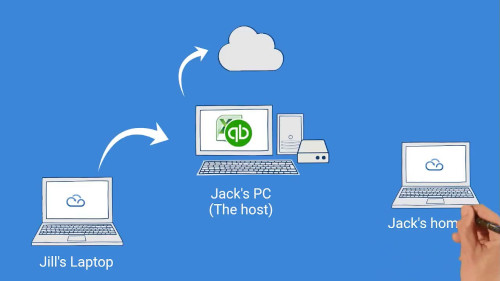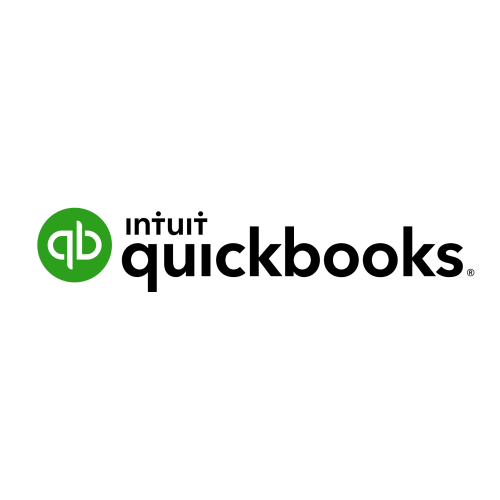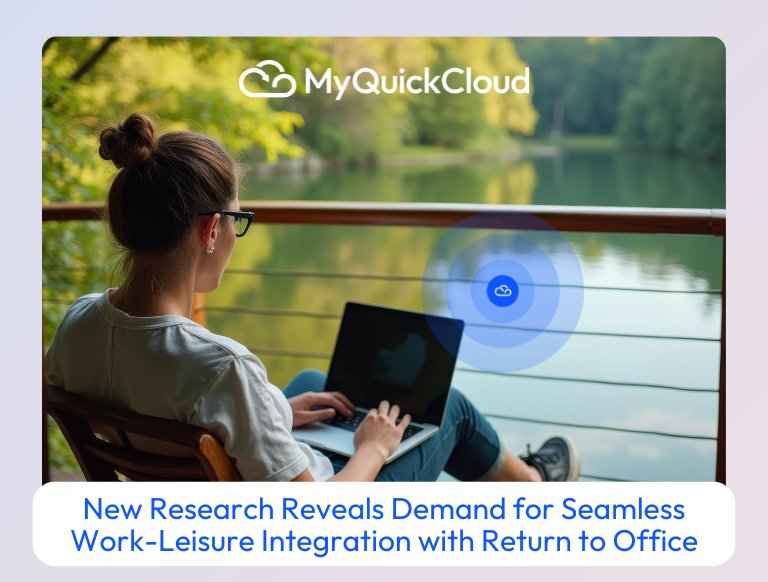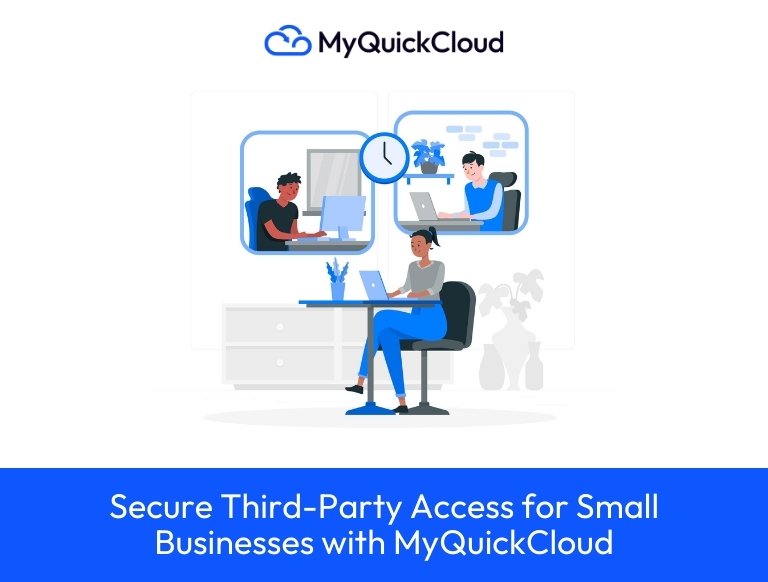Managing QuickBooks company files simultaneously with employees and clients is a challenge that companies around the world face. The process can be challenging, especially if the users work in different countries with outsourcing or offshoring services.
In this article, we look at 3 different ways you can access your company files with MyQuickCloud. Let’s look at how we can solve these problems using accountants and bookkeepers as an example.
The Business Challenge
There is a company file that needs to be accessed by someone else. Whether it is one person in the office or 10 across the globe, it does not matter.
The sending of a company file over email (or via a USB stick) can lead to two people working on different versions of the same file if you are just sharing it with your bookkeeper. You can waste a great deal of time and money setting up a complex, difficult-to-maintain remote access solution if you are trying to set up remote, simultaneous, multi-user access.
The Solution
For your users to be able to share QuickBooks simultaneously, you will need to follow our online setup instructions from the computer on which QuickBooks is installed. As a result, your users will be able to access your version of QuickBooks and your company file from anywhere.
We have provided three examples below of QuickBooks setups that our customers use on a daily basis. If you aren’t sure if your setup fits any of these, just open a live chat with our sales team. They’ll be happy to talk about what you are trying to achieve.
Bookkeeper or Accountant
Your bookkeeper or accountant wants remote access to your QuickBooks company file stored on your desktop computer.
Install MyQuickCloud on the desktop computer where the QuickBooks software resides, publish a MyApplication or MyWorkspace app and instantly access the QuickBooks software and company file remotely from any internet-connected computer or mobile device.
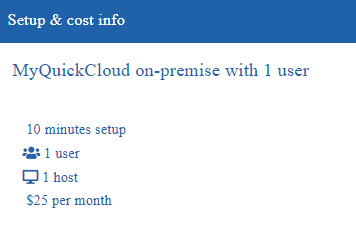
Accounting or bookkeeping firm
You work in an accounting firm and have a main office location with a server. However, you also have remote offices or users that need access to that same system.
Install MyQuickCloud on the office server where the QuickBooks software resides, create MyQuickCloud users, and publish a MyWorkspace app for those users. Now, your users can access the QuickBooks application and data from any remote office or other location. All they need is an internet connection and MyQuickCloud.
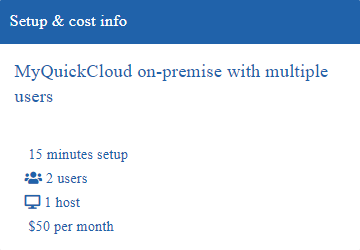
Accounting or bookkeeping firm (managed cloud server)
You run an accounting firm and are rapidly expanding. You need to move your QuickBooks application and data to a managed, secured cloud server that can grow as your business grows.
Subscribe to a small or standard MyQuickCloud Cloud Server and send your QuickBooks license info to MyQuickCloud for installation. We’ll publish a link to the server in your MyQuickCloud dashboard when it’s ready. You can then copy and paste your company file to the server and your users can start working.
We’ll backup your server every day and take care of all updates and maintenance on your behalf.