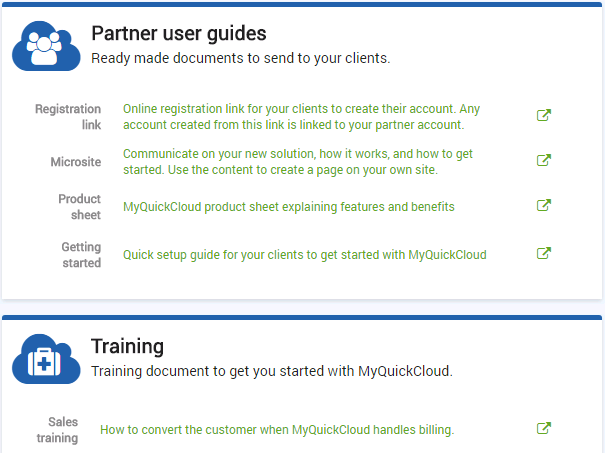Getting started as a MyQuickCloud partner is easy, just follow these 4 simple steps:
- Create your MyQuickCloud account
- Add your details
- Generate your unique partner code
- Start sending your clients your unique registration link as well as other personalized resources
Create your MyQuickCloud account #
From the signup page you will firstly be taken to the “Create an Account” page as below:
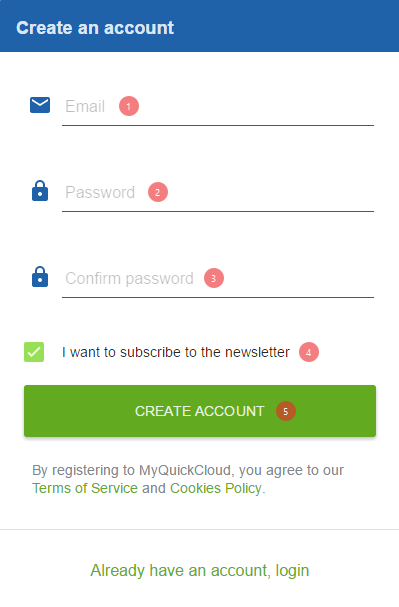
Fill in the marked sections as required:
- Enter your email address
- Enter your password
- Re-enter your password to confirm
- Tick to subscribe to our newsletter
- Click to finish and create your account
Add your details #
Next you will be asked to create your admin user. An admin user has the ability to edit subscription options, add users, install host computers and publish applications
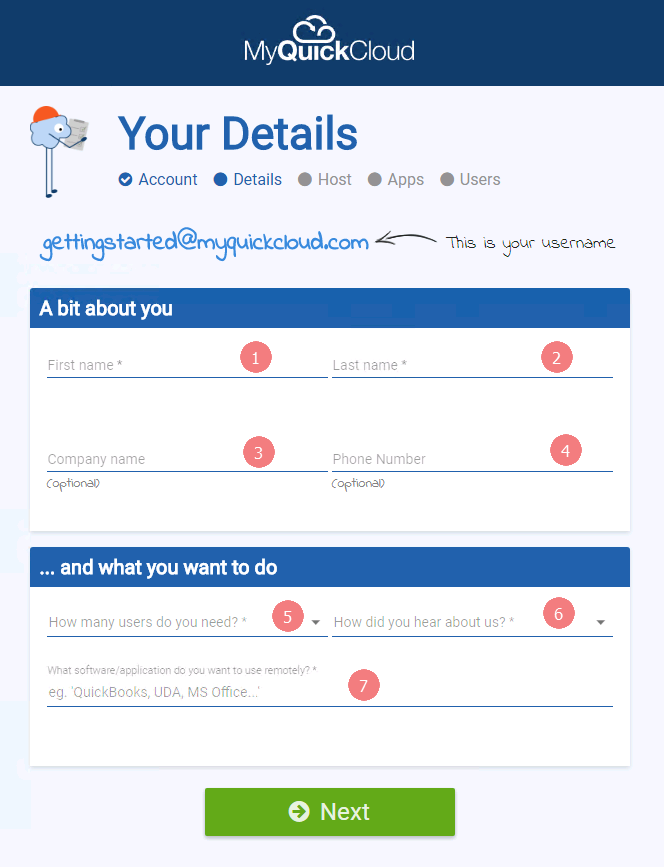
Fill in the marked sections as required:
- First Name
- Surname
- Company Name
- Phone Number
- Please give an indication of the number of users likely to be setup on MyQuickCloud
- Please let us know how you heard about us
- An idea of which applications you wish to use e.g. QuickBooks
Generate your unique partner code #
Next, click the hamburger button to display the menu. Once there, click on the Partner > Overview section from the menu
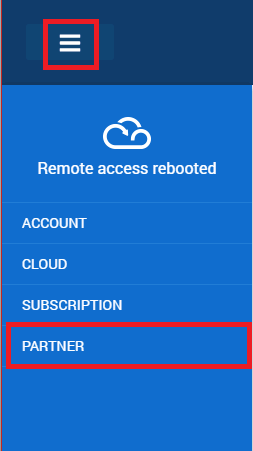
Next, click the Activate button
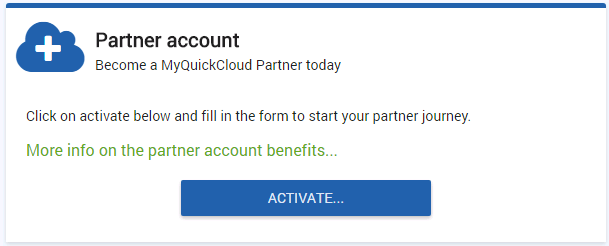
Now enter your details – this includes your unique partner code which will be used in the links you send to customers so a shortened or abbreviated version of your company name is best.
If you are a partner of an existing MyQuickCloud partner, enter your parent partner’s details in the final, optional part of the form.
Finally, click the Activate button to generate your partner code.
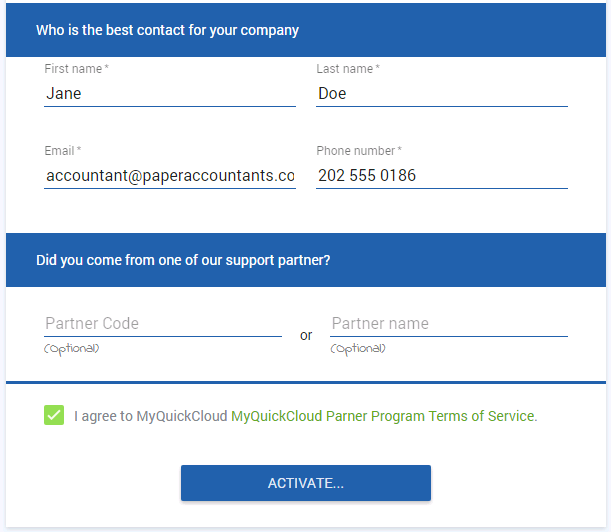
Start sending your clients your unique registration link #
Start sending clients your unique registration code, allowing them to sign up as a client of your partner account.
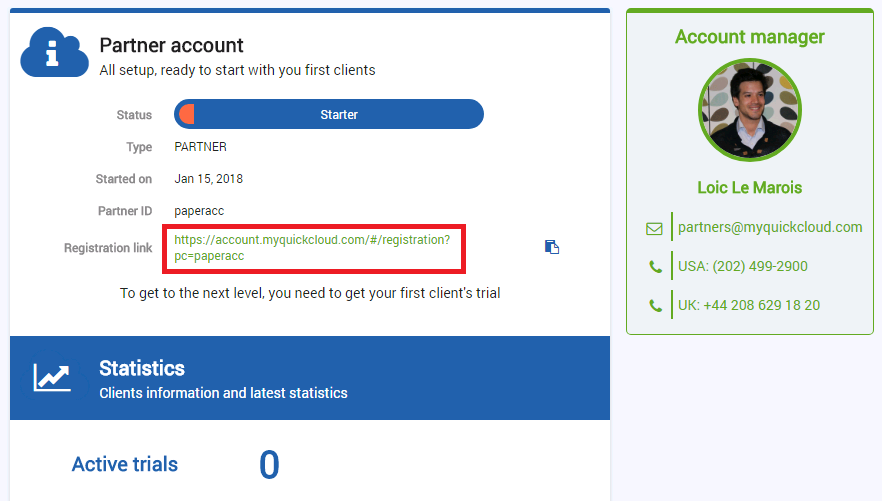
Take a look at your other personalized resources by clicking Partner > Resources on the menu on the left hand side.