This article relates to an older version of MyQuickCloud and is no longer valid. Please go to our How-To section to view the latest articles here – https://myquickcloud.com/kb/how-to/
By default, MyQuickCloud creates a new Windows account for each remote user when they first log in. If you wish to be able to login to an existing Windows account already setup on the host then please follow the steps below.
Step 1 – Open the MyQuickCloud dashboard and login with an admin account
Step 2 – Click Apps on the left-hand side
Step 3 – Click the edit icon next to the virtual desktop you wish to amend
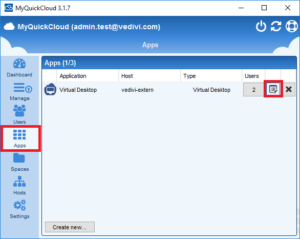
Step 4 – Untick autologin and click next
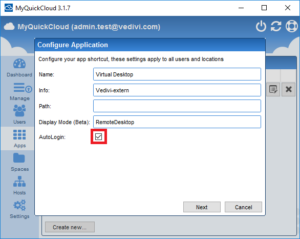
Step 5 – Close and then re-open the MyQuickCloud dashboard
Once this is done when clicking on your Virtual Desktop you will then be prompted to enter the windows username and password of the account you wish to use each time you access remotely.
Please note: By accessing a generic windows account you will be locking that account from being used physically on the machine whilst it is used remotely. So it is worth bearing this in mind especially if you are sharing that account.



