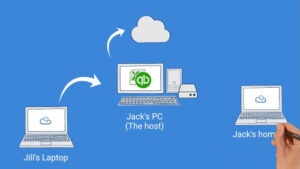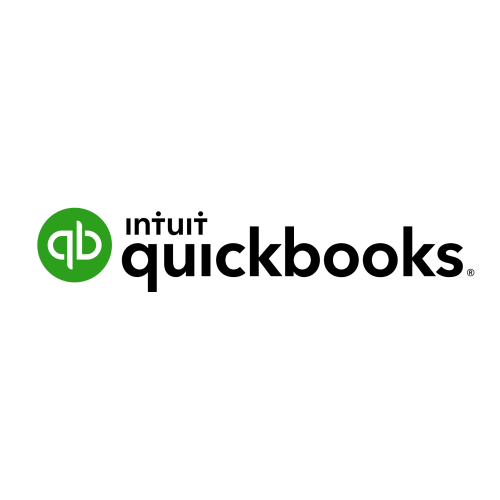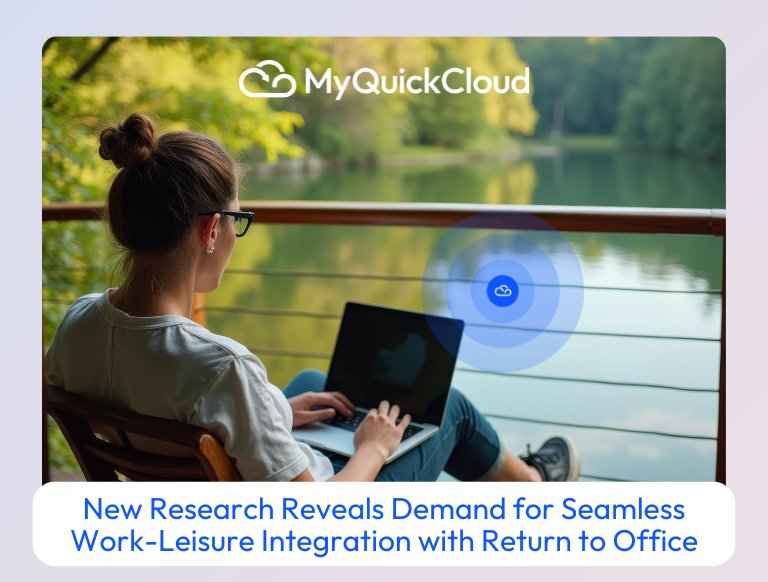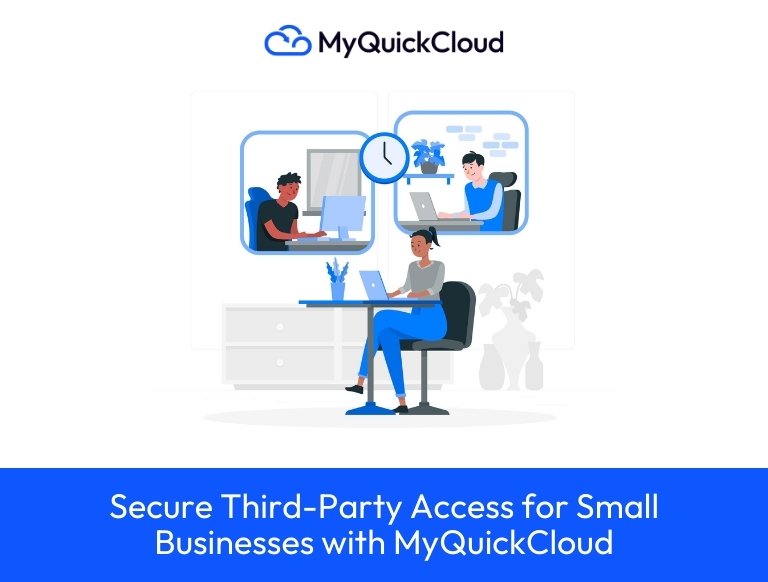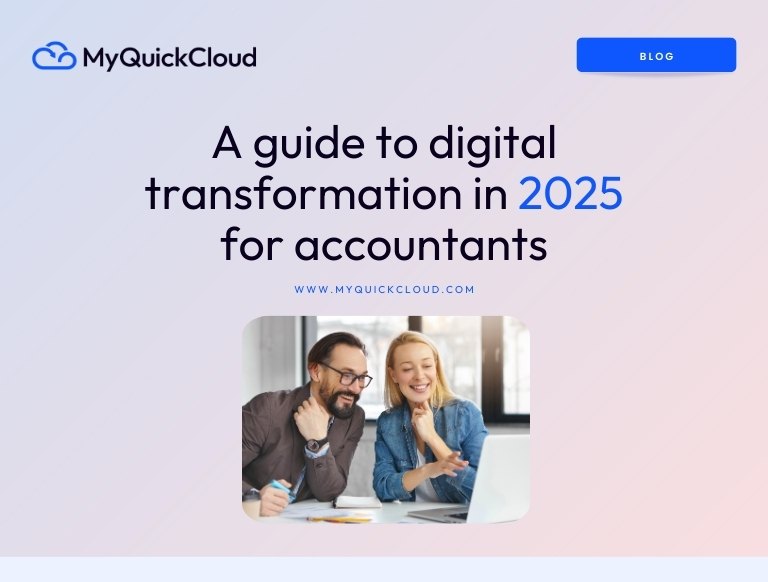How to setup your business IT network with MyQuickCloud
Many businesses, especially startups, find the investment for new employee’s work Setting up a small office with an internet connection can be straight forward but what happens when your business starts to grow? Additional users, business locations and constant updates can make managing your business IT network a real headache.
Business Challenge
You’ve got you and a few employees set up on the same network and connected to the internet. You’re able to share your files across the office and carry out security updates to each PC manually, as and when they’re needed.
But now your business is starting to grow. There are more devices to add to your network, your employees need to start working remotely, and your clients need access to programs/files stored on your network. Suddenly those few updates are turning into 30 PC’s having to be updated weekly! And how do you handle security!?
Solution
With MyQuickCloud it’s easy. All of your data and applications live on one computer, we call that computer the host. Then your MyQuickCloud users logon to that computer remotely with their MyQuickCloud sign- in. They can all work at the same time, from anywhere, and it’s completely secure!
You all access the same data from the same location making it easy to collaborate and update information without having to copy or send it elsewhere. Because everyone works on the applications installed on your host, you only need to carry out updates on that one machine. If anyone has an issue, you simply log on to your host remotely to resolve the issue.
As new or remote users join your business, you simply add them as MyQuickCloud users and they can work alongside everyone else!
Watch how to setup your IT network
Lots of businesses start out with all of their computers on the same network. In the video we go through the drawbacks of this as a set up and describe how MyQuickCloud can help.
In the video we use Jack’s PC as the host. Instead of using a PC that someone else is using you could use a dedicated PC, a server, or one of our managed cloud servers.
Should you take a cloud server or use your existing computer?
The questions to ask yourself are: how many users are going to work simultaneously? Do you have a computer that can handle that many people working on it at the same time? And do you have someone in the office who can take regular back ups and look after that machine if anything goes wrong?
If you are working across multiple locations with lots of users, these requirements can demand a significant investment. With a Managed Cloud Server all of those worries are taken away. We set it up, back it up, maintain it, update it and make sure it’s always available. It’s available to your team 24 hours a day, 7 days a week. If however, you already have a PC or server big enough then go with on-premise!