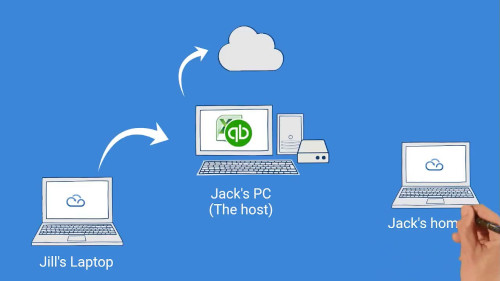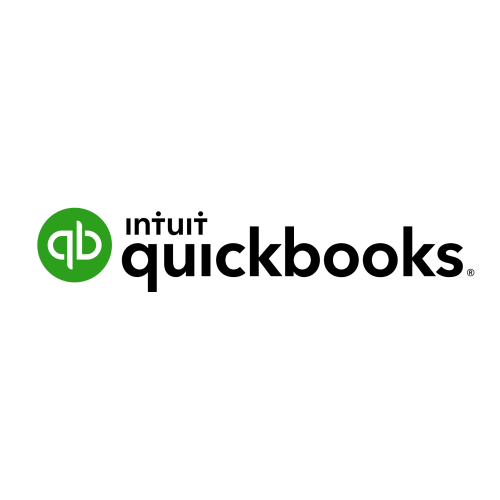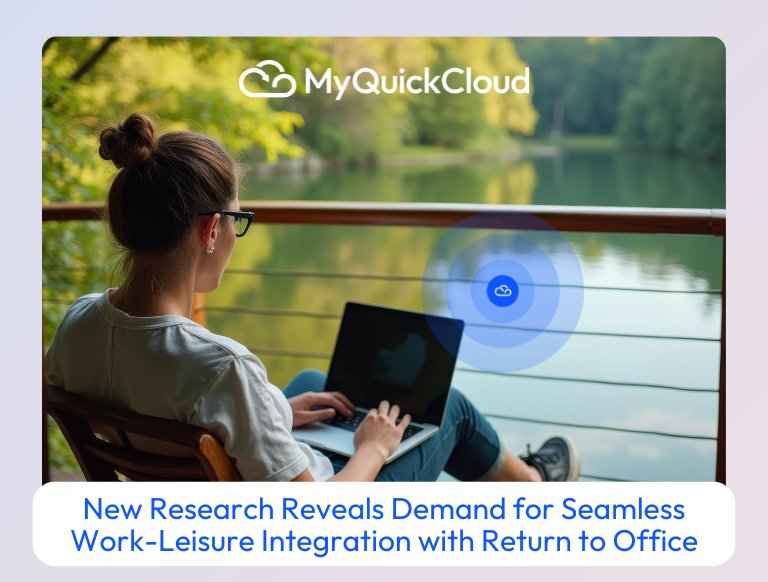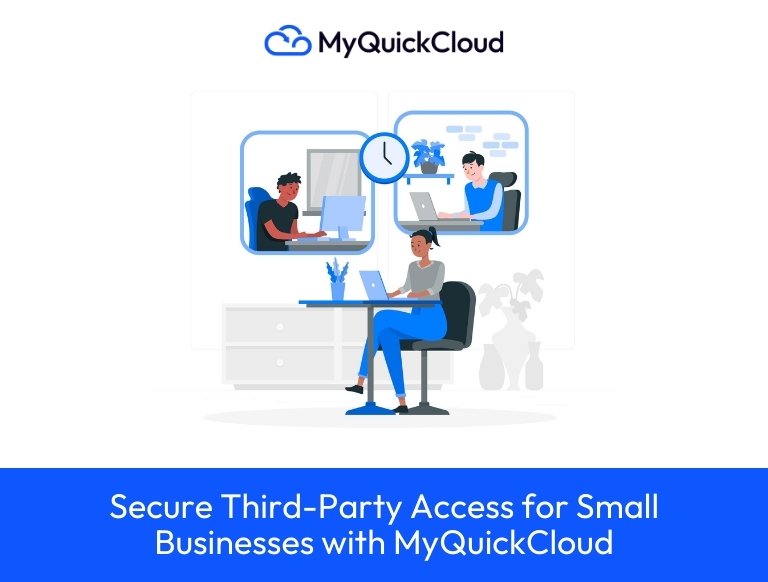Let’s talk copying! Or moving files rather. The norm for transferring data has been to use USB drives, email, or Dropbox for a long time – but we decided to shake that scene up a bit.
With MyQuickCloud your remote session is completely integrated, which allows you to transfer files easily, and without any annoying workarounds.
You can copy and paste files, texts, and basically anything else between your local and your remote desktop – it really is that easy.
Using this feature is as simple as copy/pasting between folders on your own computer – simply select the file, press CTRL+C (or right-click and Copy), go to the desired location, and press CTRL+V (or right-click and Paste).
On top of this integration, we also decided to make it easier and more straight forward to access your local files, without minimizing the remote connection, by mapping your local drives onto the remote session. You simply open a Windows Explorer, click Computer, and all your local drives will be available for you to browse right there.
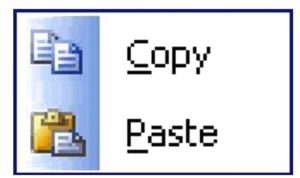
The drive marked with red is the hard disk on the host computer, and the ones in green are your local drives.
Using this feature even allows you to drag and drop your files for ultimate convenience!
My team of Client Service Agents will be more than happy to answer your questions on chat (click here) or on email ([email protected]), should you ever encounter any issues with this feature.
And now: happy copy/pasting!