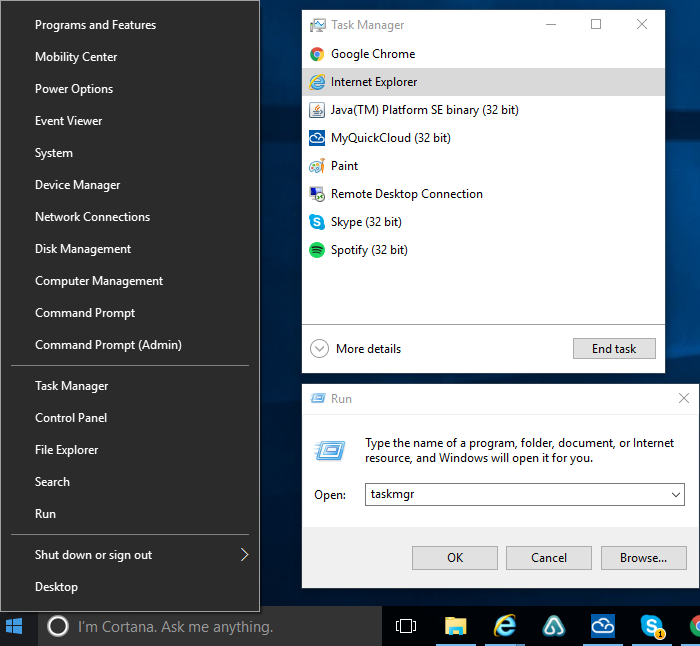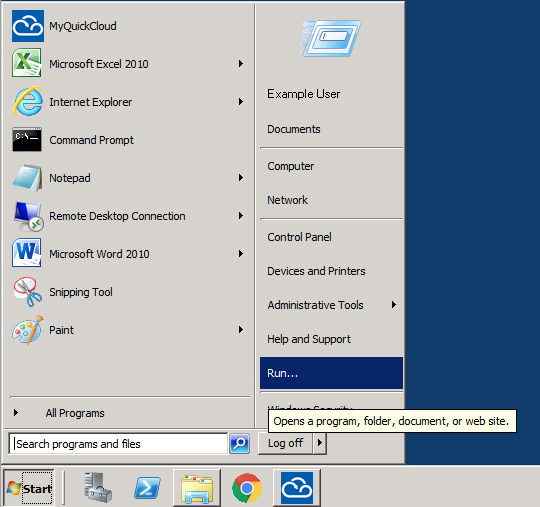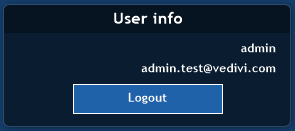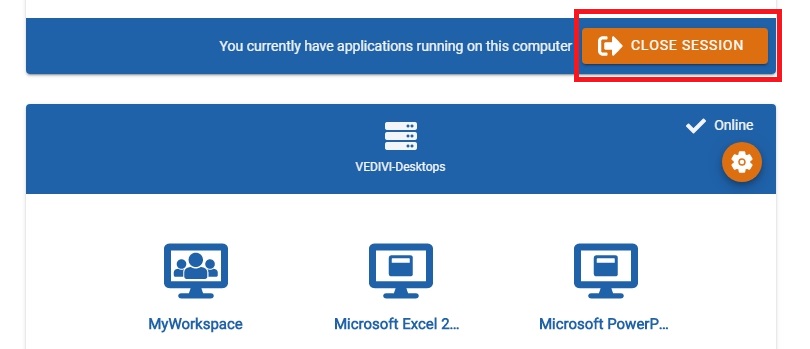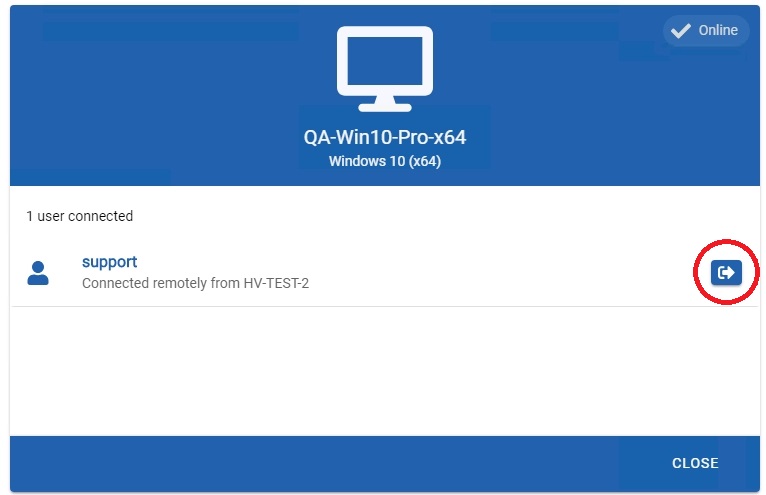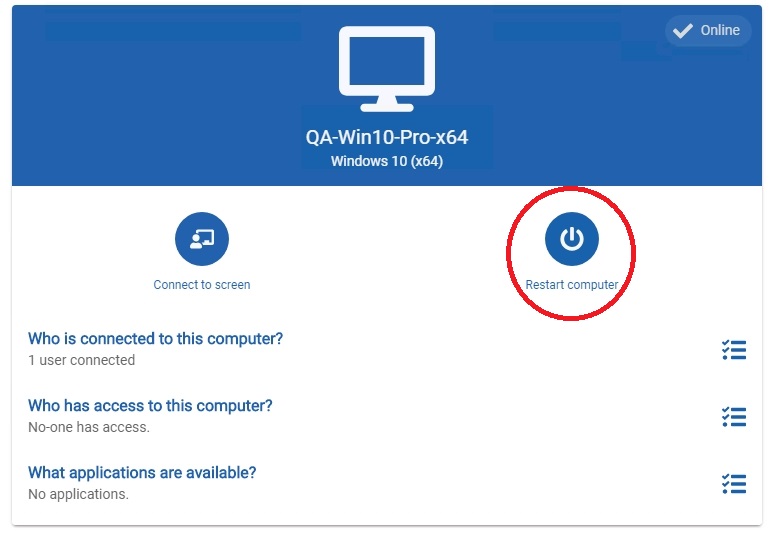How To Solve An Issue With A Non-responding Or Frozen Application #
If your application is frozen or wont start, you may find the usual Ctrl, Alt + Delete will only bring up your computer’s task manager and not the host’s. Listed below are a few options to reset your application remotely.
Method 1 #
Ctrl + Alt + Delete may not work but there are a few other ways to open the task manager depending on which version of Windows you are running.
Windows 7+
Right click the Windows icon in the task bar, you will either see Task Manager there or if not, you may see Run. If you can only see Run, click that and type in taskmgr, and then click OK.
 #
#
Older Versions of Windows
Click Start, Choose Run and type in TaskMgr. Click OK and you will see the Task Manager appear.
#
Method 2 – Log off and on fully #
Clicking the close button in the blue bar at the top of the remote desktop connection will only disconnect you temporarily from your session, it won’t close your programs.
- To log off fully and close your applications right-click the Start button in the task bar, select Shut down / Sign out and then choose Sign Out
- Alternatively minimise all your apps and click the MyQuickCloud Logout button on the right hand side of the desktop:
- Now when you open your app through MyQuickCloud, you will be given a new session.
Method 3 – Restarting the user session #
Users are able to logout their own sessions by clicking Close Session from the dashboard, which appears above the host computer they’re signed in to.
Alternatively a MyQuickCloud admin can close any sessions opened by users on the host computer.
- From the dashboard (myquickcloud.com/login/) click the Computers icon then click on the host computer your user/s are signed in to.
- Click Who is connected to this computer, and from there click the logout button next to the user you wish to sign out.
Method 4 – Restarting the host computer remotely #
If all else fails and you restart the host computer completely.
Please Note: If there are any other users logged in then their sessions will be closed and they will lose any unsaved work.
- From the dashboard (myquickcloud.com/login/) click the Computers icon then select the host you wish to restart.
- Click the Restart computer icon on the right of the page to restart the host computer remotely.
If all of the above steps fail then open up a chat with our support team and we’ll be happy to help.