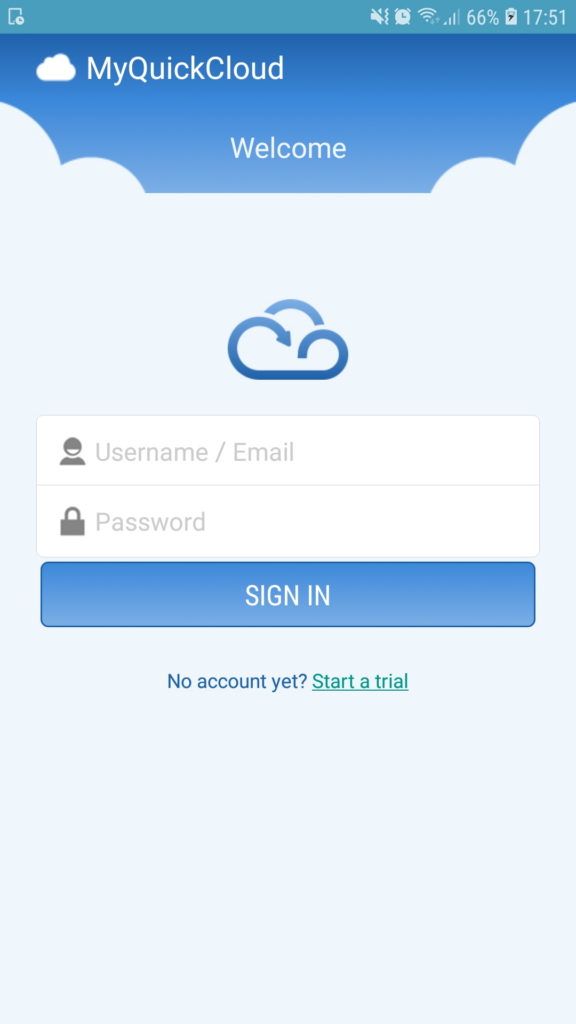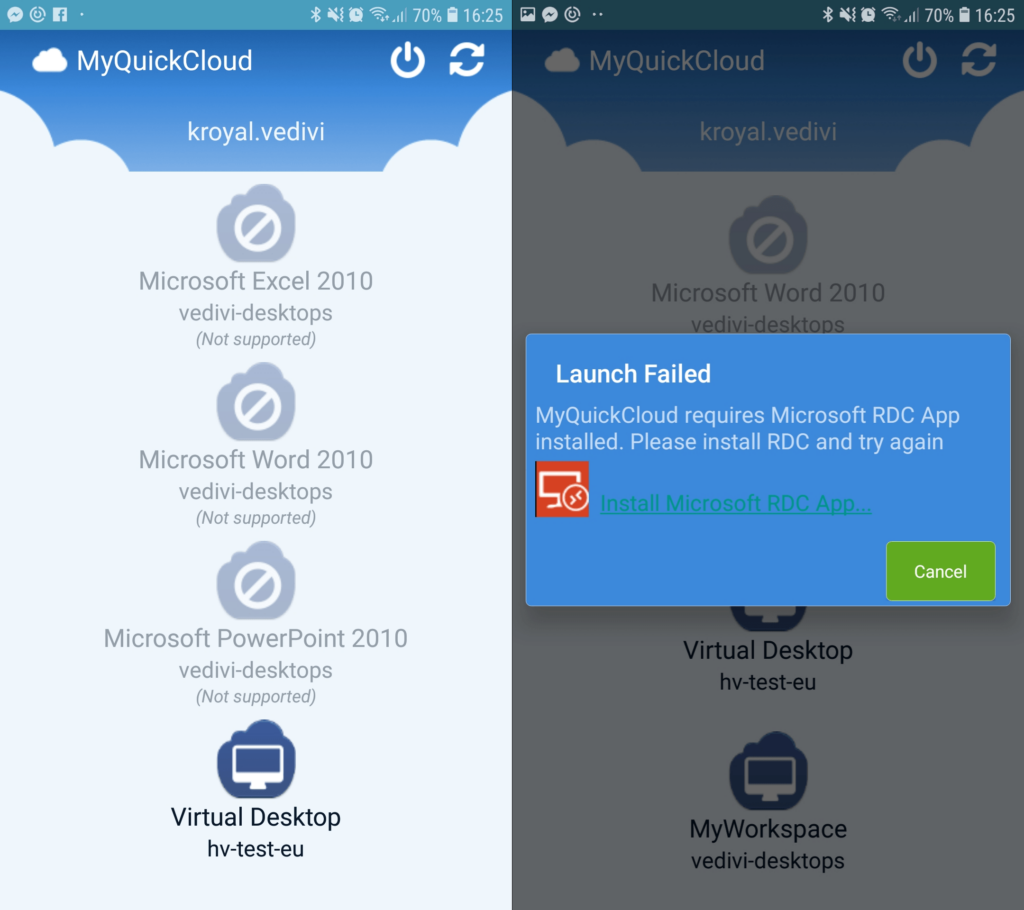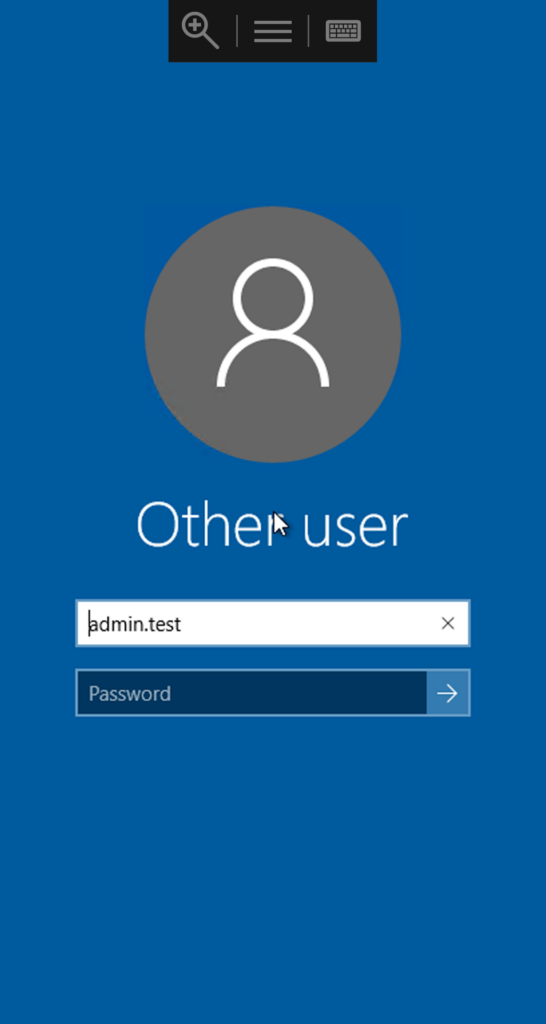Using MyQuickCloud on an Android Phone or Tablet #
MyQuickCloud lets you remotely access any Windows computer from your phone or tablet device. In this article learn how to connect using an android device.
Please Note: Only MyDesktop and MyWorkspace are supported on mobile devices and not MyApplication.
Step 1 #
- Open the MyQuickCloud Android app. Enter your MyQuickCloud username and password then tap Login.
Step 2 #
Tap on the host that you want to connect to (the PC with the application(s) you want to use) via the MyDesktop (formally Virtual Desktop) or MyWorkspace links.
Please note: The MyQuickCloud Android app requires Microsoft Remote Desktop Client for Android. If it is installed already, it will prompt you to load it when you try to connect. However, if it is not installed, you will be directed to the Play Store to download it.
If you selected MyWorkspace, you should now see your MyWorkspace desktop in which you can use your applications.
Step 3 #
If you selected MyDesktop, you will be presented with the logon panel. Enter your username and password and click the blue login arrow.
Please note: You need to press the keyboard button to bring up your keypad. The mouse is automatically set to click and drag rather than touch, this can be changed in the menu.
You should now see your host PC’s desktop in which you can use your applications.